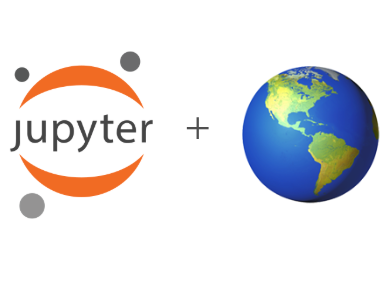IPython
Contents
IPython#
beyond plain python
When executing code in IPython, all valid Python syntax works as-is, but IPython provides a number of features designed to make the interactive experience more fluid and efficient.
Additional resources
This material is adapted from the ICESat2 Hackweek intro-jupyter-git session by @fperez.
First things first: running code, getting help#
In the notebook, to run a cell of code, hit Shift-Enter. This executes the cell and puts the cursor in the next cell below, or makes a new one if you are at the end. Alternately, you can use:
Alt-Enterto force the creation of a new cell unconditionally (useful when inserting new content in the middle of an existing notebook).Control-Enterexecutes the cell and keeps the cursor in the same cell, useful for quick experimentation of snippets that you don’t need to keep permanently.
print("Hi")
Hi
Getting help. Use the ? to call up documentation
?
IPython -- An enhanced Interactive Python
=========================================
IPython offers a fully compatible replacement for the standard Python
interpreter, with convenient shell features, special commands, command
history mechanism and output results caching.
At your system command line, type 'ipython -h' to see the command line
options available. This document only describes interactive features.
GETTING HELP
------------
Within IPython you have various way to access help:
? -> Introduction and overview of IPython's features (this screen).
object? -> Details about 'object'.
object?? -> More detailed, verbose information about 'object'.
%quickref -> Quick reference of all IPython specific syntax and magics.
help -> Access Python's own help system.
If you are in terminal IPython you can quit this screen by pressing `q`.
MAIN FEATURES
-------------
* Access to the standard Python help with object docstrings and the Python
manuals. Simply type 'help' (no quotes) to invoke it.
* Magic commands: type %magic for information on the magic subsystem.
* System command aliases, via the %alias command or the configuration file(s).
* Dynamic object information:
Typing ?word or word? prints detailed information about an object. Certain
long strings (code, etc.) get snipped in the center for brevity.
Typing ??word or word?? gives access to the full information without
snipping long strings. Strings that are longer than the screen are printed
through the less pager.
The ?/?? system gives access to the full source code for any object (if
available), shows function prototypes and other useful information.
If you just want to see an object's docstring, type '%pdoc object' (without
quotes, and without % if you have automagic on).
* Tab completion in the local namespace:
At any time, hitting tab will complete any available python commands or
variable names, and show you a list of the possible completions if there's
no unambiguous one. It will also complete filenames in the current directory.
* Search previous command history in multiple ways:
- Start typing, and then use arrow keys up/down or (Ctrl-p/Ctrl-n) to search
through the history items that match what you've typed so far.
- Hit Ctrl-r: opens a search prompt. Begin typing and the system searches
your history for lines that match what you've typed so far, completing as
much as it can.
- %hist: search history by index.
* Persistent command history across sessions.
* Logging of input with the ability to save and restore a working session.
* System shell with !. Typing !ls will run 'ls' in the current directory.
* The reload command does a 'deep' reload of a module: changes made to the
module since you imported will actually be available without having to exit.
* Verbose and colored exception traceback printouts. See the magic xmode and
xcolor functions for details (just type %magic).
* Input caching system:
IPython offers numbered prompts (In/Out) with input and output caching. All
input is saved and can be retrieved as variables (besides the usual arrow
key recall).
The following GLOBAL variables always exist (so don't overwrite them!):
_i: stores previous input.
_ii: next previous.
_iii: next-next previous.
_ih : a list of all input _ih[n] is the input from line n.
Additionally, global variables named _i<n> are dynamically created (<n>
being the prompt counter), such that _i<n> == _ih[<n>]
For example, what you typed at prompt 14 is available as _i14 and _ih[14].
You can create macros which contain multiple input lines from this history,
for later re-execution, with the %macro function.
The history function %hist allows you to see any part of your input history
by printing a range of the _i variables. Note that inputs which contain
magic functions (%) appear in the history with a prepended comment. This is
because they aren't really valid Python code, so you can't exec them.
* Output caching system:
For output that is returned from actions, a system similar to the input
cache exists but using _ instead of _i. Only actions that produce a result
(NOT assignments, for example) are cached. If you are familiar with
Mathematica, IPython's _ variables behave exactly like Mathematica's %
variables.
The following GLOBAL variables always exist (so don't overwrite them!):
_ (one underscore): previous output.
__ (two underscores): next previous.
___ (three underscores): next-next previous.
Global variables named _<n> are dynamically created (<n> being the prompt
counter), such that the result of output <n> is always available as _<n>.
Finally, a global dictionary named _oh exists with entries for all lines
which generated output.
* Directory history:
Your history of visited directories is kept in the global list _dh, and the
magic %cd command can be used to go to any entry in that list.
* Auto-parentheses and auto-quotes (adapted from Nathan Gray's LazyPython)
1. Auto-parentheses
Callable objects (i.e. functions, methods, etc) can be invoked like
this (notice the commas between the arguments)::
In [1]: callable_ob arg1, arg2, arg3
and the input will be translated to this::
callable_ob(arg1, arg2, arg3)
This feature is off by default (in rare cases it can produce
undesirable side-effects), but you can activate it at the command-line
by starting IPython with `--autocall 1`, set it permanently in your
configuration file, or turn on at runtime with `%autocall 1`.
You can force auto-parentheses by using '/' as the first character
of a line. For example::
In [1]: /globals # becomes 'globals()'
Note that the '/' MUST be the first character on the line! This
won't work::
In [2]: print /globals # syntax error
In most cases the automatic algorithm should work, so you should
rarely need to explicitly invoke /. One notable exception is if you
are trying to call a function with a list of tuples as arguments (the
parenthesis will confuse IPython)::
In [1]: zip (1,2,3),(4,5,6) # won't work
but this will work::
In [2]: /zip (1,2,3),(4,5,6)
------> zip ((1,2,3),(4,5,6))
Out[2]= [(1, 4), (2, 5), (3, 6)]
IPython tells you that it has altered your command line by
displaying the new command line preceded by -->. e.g.::
In [18]: callable list
-------> callable (list)
2. Auto-Quoting
You can force auto-quoting of a function's arguments by using ',' as
the first character of a line. For example::
In [1]: ,my_function /home/me # becomes my_function("/home/me")
If you use ';' instead, the whole argument is quoted as a single
string (while ',' splits on whitespace)::
In [2]: ,my_function a b c # becomes my_function("a","b","c")
In [3]: ;my_function a b c # becomes my_function("a b c")
Note that the ',' MUST be the first character on the line! This
won't work::
In [4]: x = ,my_function /home/me # syntax error
import numpy as np
np.linspace?
Signature:
np.linspace(
start,
stop,
num=50,
endpoint=True,
retstep=False,
dtype=None,
axis=0,
)
Docstring:
Return evenly spaced numbers over a specified interval.
Returns `num` evenly spaced samples, calculated over the
interval [`start`, `stop`].
The endpoint of the interval can optionally be excluded.
.. versionchanged:: 1.16.0
Non-scalar `start` and `stop` are now supported.
Parameters
----------
start : array_like
The starting value of the sequence.
stop : array_like
The end value of the sequence, unless `endpoint` is set to False.
In that case, the sequence consists of all but the last of ``num + 1``
evenly spaced samples, so that `stop` is excluded. Note that the step
size changes when `endpoint` is False.
num : int, optional
Number of samples to generate. Default is 50. Must be non-negative.
endpoint : bool, optional
If True, `stop` is the last sample. Otherwise, it is not included.
Default is True.
retstep : bool, optional
If True, return (`samples`, `step`), where `step` is the spacing
between samples.
dtype : dtype, optional
The type of the output array. If `dtype` is not given, infer the data
type from the other input arguments.
.. versionadded:: 1.9.0
axis : int, optional
The axis in the result to store the samples. Relevant only if start
or stop are array-like. By default (0), the samples will be along a
new axis inserted at the beginning. Use -1 to get an axis at the end.
.. versionadded:: 1.16.0
Returns
-------
samples : ndarray
There are `num` equally spaced samples in the closed interval
``[start, stop]`` or the half-open interval ``[start, stop)``
(depending on whether `endpoint` is True or False).
step : float, optional
Only returned if `retstep` is True
Size of spacing between samples.
See Also
--------
arange : Similar to `linspace`, but uses a step size (instead of the
number of samples).
geomspace : Similar to `linspace`, but with numbers spaced evenly on a log
scale (a geometric progression).
logspace : Similar to `geomspace`, but with the end points specified as
logarithms.
Examples
--------
>>> np.linspace(2.0, 3.0, num=5)
array([2. , 2.25, 2.5 , 2.75, 3. ])
>>> np.linspace(2.0, 3.0, num=5, endpoint=False)
array([2. , 2.2, 2.4, 2.6, 2.8])
>>> np.linspace(2.0, 3.0, num=5, retstep=True)
(array([2. , 2.25, 2.5 , 2.75, 3. ]), 0.25)
Graphical illustration:
>>> import matplotlib.pyplot as plt
>>> N = 8
>>> y = np.zeros(N)
>>> x1 = np.linspace(0, 10, N, endpoint=True)
>>> x2 = np.linspace(0, 10, N, endpoint=False)
>>> plt.plot(x1, y, 'o')
[<matplotlib.lines.Line2D object at 0x...>]
>>> plt.plot(x2, y + 0.5, 'o')
[<matplotlib.lines.Line2D object at 0x...>]
>>> plt.ylim([-0.5, 1])
(-0.5, 1)
>>> plt.show()
File: ~/opt/miniconda3/lib/python3.8/site-packages/numpy/core/function_base.py
Type: function
To bring up the source code, use ??
np.isclose??
Signature: np.isclose(a, b, rtol=1e-05, atol=1e-08, equal_nan=False)
Source:
@array_function_dispatch(_isclose_dispatcher)
def isclose(a, b, rtol=1.e-5, atol=1.e-8, equal_nan=False):
"""
Returns a boolean array where two arrays are element-wise equal within a
tolerance.
The tolerance values are positive, typically very small numbers. The
relative difference (`rtol` * abs(`b`)) and the absolute difference
`atol` are added together to compare against the absolute difference
between `a` and `b`.
.. warning:: The default `atol` is not appropriate for comparing numbers
that are much smaller than one (see Notes).
Parameters
----------
a, b : array_like
Input arrays to compare.
rtol : float
The relative tolerance parameter (see Notes).
atol : float
The absolute tolerance parameter (see Notes).
equal_nan : bool
Whether to compare NaN's as equal. If True, NaN's in `a` will be
considered equal to NaN's in `b` in the output array.
Returns
-------
y : array_like
Returns a boolean array of where `a` and `b` are equal within the
given tolerance. If both `a` and `b` are scalars, returns a single
boolean value.
See Also
--------
allclose
Notes
-----
.. versionadded:: 1.7.0
For finite values, isclose uses the following equation to test whether
two floating point values are equivalent.
absolute(`a` - `b`) <= (`atol` + `rtol` * absolute(`b`))
Unlike the built-in `math.isclose`, the above equation is not symmetric
in `a` and `b` -- it assumes `b` is the reference value -- so that
`isclose(a, b)` might be different from `isclose(b, a)`. Furthermore,
the default value of atol is not zero, and is used to determine what
small values should be considered close to zero. The default value is
appropriate for expected values of order unity: if the expected values
are significantly smaller than one, it can result in false positives.
`atol` should be carefully selected for the use case at hand. A zero value
for `atol` will result in `False` if either `a` or `b` is zero.
Examples
--------
>>> np.isclose([1e10,1e-7], [1.00001e10,1e-8])
array([ True, False])
>>> np.isclose([1e10,1e-8], [1.00001e10,1e-9])
array([ True, True])
>>> np.isclose([1e10,1e-8], [1.0001e10,1e-9])
array([False, True])
>>> np.isclose([1.0, np.nan], [1.0, np.nan])
array([ True, False])
>>> np.isclose([1.0, np.nan], [1.0, np.nan], equal_nan=True)
array([ True, True])
>>> np.isclose([1e-8, 1e-7], [0.0, 0.0])
array([ True, False])
>>> np.isclose([1e-100, 1e-7], [0.0, 0.0], atol=0.0)
array([False, False])
>>> np.isclose([1e-10, 1e-10], [1e-20, 0.0])
array([ True, True])
>>> np.isclose([1e-10, 1e-10], [1e-20, 0.999999e-10], atol=0.0)
array([False, True])
"""
def within_tol(x, y, atol, rtol):
with errstate(invalid='ignore'):
return less_equal(abs(x-y), atol + rtol * abs(y))
x = asanyarray(a)
y = asanyarray(b)
# Make sure y is an inexact type to avoid bad behavior on abs(MIN_INT).
# This will cause casting of x later. Also, make sure to allow subclasses
# (e.g., for numpy.ma).
dt = multiarray.result_type(y, 1.)
y = array(y, dtype=dt, copy=False, subok=True)
xfin = isfinite(x)
yfin = isfinite(y)
if all(xfin) and all(yfin):
return within_tol(x, y, atol, rtol)
else:
finite = xfin & yfin
cond = zeros_like(finite, subok=True)
# Because we're using boolean indexing, x & y must be the same shape.
# Ideally, we'd just do x, y = broadcast_arrays(x, y). It's in
# lib.stride_tricks, though, so we can't import it here.
x = x * ones_like(cond)
y = y * ones_like(cond)
# Avoid subtraction with infinite/nan values...
cond[finite] = within_tol(x[finite], y[finite], atol, rtol)
# Check for equality of infinite values...
cond[~finite] = (x[~finite] == y[~finite])
if equal_nan:
# Make NaN == NaN
both_nan = isnan(x) & isnan(y)
# Needed to treat masked arrays correctly. = True would not work.
cond[both_nan] = both_nan[both_nan]
return cond[()] # Flatten 0d arrays to scalars
File: ~/opt/miniconda3/lib/python3.8/site-packages/numpy/core/numeric.py
Type: function
You can also use the * as a wildcard if you know part of the name but not all of it.
*int*?
FloatingPointError
breakpoint
int
print
And if you ever need a summary of the above, you can always use the %quickref magic
%quickref
IPython -- An enhanced Interactive Python - Quick Reference Card
================================================================
obj?, obj?? : Get help, or more help for object (also works as
?obj, ??obj).
?foo.*abc* : List names in 'foo' containing 'abc' in them.
%magic : Information about IPython's 'magic' % functions.
Magic functions are prefixed by % or %%, and typically take their arguments
without parentheses, quotes or even commas for convenience. Line magics take a
single % and cell magics are prefixed with two %%.
Example magic function calls:
%alias d ls -F : 'd' is now an alias for 'ls -F'
alias d ls -F : Works if 'alias' not a python name
alist = %alias : Get list of aliases to 'alist'
cd /usr/share : Obvious. cd -<tab> to choose from visited dirs.
%cd?? : See help AND source for magic %cd
%timeit x=10 : time the 'x=10' statement with high precision.
%%timeit x=2**100
x**100 : time 'x**100' with a setup of 'x=2**100'; setup code is not
counted. This is an example of a cell magic.
System commands:
!cp a.txt b/ : System command escape, calls os.system()
cp a.txt b/ : after %rehashx, most system commands work without !
cp ${f}.txt $bar : Variable expansion in magics and system commands
files = !ls /usr : Capture system command output
files.s, files.l, files.n: "a b c", ['a','b','c'], 'a\nb\nc'
History:
_i, _ii, _iii : Previous, next previous, next next previous input
_i4, _ih[2:5] : Input history line 4, lines 2-4
exec _i81 : Execute input history line #81 again
%rep 81 : Edit input history line #81
_, __, ___ : previous, next previous, next next previous output
_dh : Directory history
_oh : Output history
%hist : Command history of current session.
%hist -g foo : Search command history of (almost) all sessions for 'foo'.
%hist -g : Command history of (almost) all sessions.
%hist 1/2-8 : Command history containing lines 2-8 of session 1.
%hist 1/ ~2/ : Command history of session 1 and 2 sessions before current.
%hist ~8/1-~6/5 : Command history from line 1 of 8 sessions ago to
line 5 of 6 sessions ago.
%edit 0/ : Open editor to execute code with history of current session.
Autocall:
f 1,2 : f(1,2) # Off by default, enable with %autocall magic.
/f 1,2 : f(1,2) (forced autoparen)
,f 1 2 : f("1","2")
;f 1 2 : f("1 2")
Remember: TAB completion works in many contexts, not just file names
or python names.
The following magic functions are currently available:
%alias:
Define an alias for a system command.
%alias_magic:
::
%autoawait:
%autocall:
Make functions callable without having to type parentheses.
%automagic:
Make magic functions callable without having to type the initial %.
%autosave:
Set the autosave interval in the notebook (in seconds).
%bookmark:
Manage IPython's bookmark system.
%cat:
Alias for `!cat`
%cd:
Change the current working directory.
%clear:
Clear the terminal.
%colors:
Switch color scheme for prompts, info system and exception handlers.
%conda:
Run the conda package manager within the current kernel.
%config:
configure IPython
%connect_info:
Print information for connecting other clients to this kernel
%cp:
Alias for `!cp`
%debug:
::
%dhist:
Print your history of visited directories.
%dirs:
Return the current directory stack.
%doctest_mode:
Toggle doctest mode on and off.
%ed:
Alias for `%edit`.
%edit:
Bring up an editor and execute the resulting code.
%env:
Get, set, or list environment variables.
%gui:
Enable or disable IPython GUI event loop integration.
%hist:
Alias for `%history`.
%history:
::
%killbgscripts:
Kill all BG processes started by %%script and its family.
%ldir:
Alias for `!ls -F -G -l %l | grep /$`
%less:
Show a file through the pager.
%lf:
Alias for `!ls -F -l -G %l | grep ^-`
%lk:
Alias for `!ls -F -l -G %l | grep ^l`
%ll:
Alias for `!ls -F -l -G`
%load:
Load code into the current frontend.
%load_ext:
Load an IPython extension by its module name.
%loadpy:
Alias of `%load`
%logoff:
Temporarily stop logging.
%logon:
Restart logging.
%logstart:
Start logging anywhere in a session.
%logstate:
Print the status of the logging system.
%logstop:
Fully stop logging and close log file.
%ls:
Alias for `!ls -F -G`
%lsmagic:
List currently available magic functions.
%lx:
Alias for `!ls -F -l -G %l | grep ^-..x`
%macro:
Define a macro for future re-execution. It accepts ranges of history,
%magic:
Print information about the magic function system.
%man:
Find the man page for the given command and display in pager.
%matplotlib:
::
%mkdir:
Alias for `!mkdir`
%more:
Show a file through the pager.
%mv:
Alias for `!mv`
%notebook:
::
%page:
Pretty print the object and display it through a pager.
%pastebin:
Upload code to dpaste's paste bin, returning the URL.
%pdb:
Control the automatic calling of the pdb interactive debugger.
%pdef:
Print the call signature for any callable object.
%pdoc:
Print the docstring for an object.
%pfile:
Print (or run through pager) the file where an object is defined.
%pinfo:
Provide detailed information about an object.
%pinfo2:
Provide extra detailed information about an object.
%pip:
Run the pip package manager within the current kernel.
%popd:
Change to directory popped off the top of the stack.
%pprint:
Toggle pretty printing on/off.
%precision:
Set floating point precision for pretty printing.
%prun:
Run a statement through the python code profiler.
%psearch:
Search for object in namespaces by wildcard.
%psource:
Print (or run through pager) the source code for an object.
%pushd:
Place the current dir on stack and change directory.
%pwd:
Return the current working directory path.
%pycat:
Show a syntax-highlighted file through a pager.
%pylab:
::
%qtconsole:
Open a qtconsole connected to this kernel.
%quickref:
Show a quick reference sheet
%recall:
Repeat a command, or get command to input line for editing.
%rehashx:
Update the alias table with all executable files in $PATH.
%reload_ext:
Reload an IPython extension by its module name.
%rep:
Alias for `%recall`.
%rerun:
Re-run previous input
%reset:
Resets the namespace by removing all names defined by the user, if
%reset_selective:
Resets the namespace by removing names defined by the user.
%rm:
Alias for `!rm`
%rmdir:
Alias for `!rmdir`
%run:
Run the named file inside IPython as a program.
%save:
Save a set of lines or a macro to a given filename.
%sc:
Shell capture - run shell command and capture output (DEPRECATED use !).
%set_env:
Set environment variables. Assumptions are that either "val" is a
%store:
Lightweight persistence for python variables.
%sx:
Shell execute - run shell command and capture output (!! is short-hand).
%system:
Shell execute - run shell command and capture output (!! is short-hand).
%tb:
Print the last traceback.
%time:
Time execution of a Python statement or expression.
%timeit:
Time execution of a Python statement or expression
%unalias:
Remove an alias
%unload_ext:
Unload an IPython extension by its module name.
%who:
Print all interactive variables, with some minimal formatting.
%who_ls:
Return a sorted list of all interactive variables.
%whos:
Like %who, but gives some extra information about each variable.
%xdel:
Delete a variable, trying to clear it from anywhere that
%xmode:
Switch modes for the exception handlers.
%%!:
Shell execute - run shell command and capture output (!! is short-hand).
%%HTML:
Alias for `%%html`.
%%SVG:
Alias for `%%svg`.
%%bash:
%%bash script magic
%%capture:
::
%%debug:
::
%%file:
Alias for `%%writefile`.
%%html:
::
%%javascript:
Run the cell block of Javascript code
%%js:
Run the cell block of Javascript code
%%latex:
Render the cell as a block of latex
%%markdown:
Render the cell as Markdown text block
%%perl:
%%perl script magic
%%prun:
Run a statement through the python code profiler.
%%pypy:
%%pypy script magic
%%python:
%%python script magic
%%python2:
%%python2 script magic
%%python3:
%%python3 script magic
%%ruby:
%%ruby script magic
%%script:
::
%%sh:
%%sh script magic
%%svg:
Render the cell as an SVG literal
%%sx:
Shell execute - run shell command and capture output (!! is short-hand).
%%system:
Shell execute - run shell command and capture output (!! is short-hand).
%%time:
Time execution of a Python statement or expression.
%%timeit:
Time execution of a Python statement or expression
%%writefile:
::
Tab completion#
Tab completion, especially for attributes, is a convenient way to explore the structure of any object you’re dealing with. Simply type object_name.<TAB> to view the object’s attributes. Besides Python objects and keywords, tab completion also works on file and directory names.
# np.
The interactive workflow: input, output, history#
2+10
12
The _ stores the value of the last output (which is quite handy if you ran an expensive computation and forgot to assign the output to a variable!)
_+10
22
You can suppress the storage and rendering of output if you append ; to the last cell (this comes in handy when plotting with matplotlib, for example):
10+20;
_
22
The output is stored in _N and Out[N] variables:
_11 == Out[11]
True
Previous inputs are available, too. Either through In[N] or _i for the previous input:
In[11]
'_'
_i
'In[11]'
The history magic prints the input history
%history -n 1-5
1: print("Hi")
2: ?
3:
import numpy as np
np.linspace?
4: np.isclose??
5: *int*?
Exercise
Use %history? to have a look at %history’s magic documentation, and write the last 10 lines of history to a file named log.py.
Accessing the underlying operating system#
The ! lets you run commands on the terminal
!pwd
/Users/lindseyjh/git/jupyter-meets-the-earth/jupyter-earth/docs/jupyter-resources/ecosystem
It doesn’t need to be at the beginning of the cell, and can actually be assigned to a variable.
files = !ls
print("files this directory:")
print(files)
files this directory:
['__pycache__', 'binder.ipynb', 'index.md', 'ipython-customization.ipynb', 'ipython.ipynb', 'jupyterbook.ipynb', 'jupyterhub.ipynb', 'jupyterlab.ipynb', 'managing-state.ipynb', 'mauna_loa_data.npz', 'mod.py', 'test.txt', 'widgets.ipynb']
files
['__pycache__',
'binder.ipynb',
'index.md',
'ipython-customization.ipynb',
'ipython.ipynb',
'jupyterbook.ipynb',
'jupyterhub.ipynb',
'jupyterlab.ipynb',
'managing-state.ipynb',
'mauna_loa_data.npz',
'mod.py',
'test.txt',
'widgets.ipynb']
Python variables can be passed to the command line by putting them in curly brackets {var}
!echo {files[0].upper()}
__PYCACHE__
It can even be in a loop, and with formatting
import os
for i,f in enumerate(files):
if f.endswith('ipynb'):
!echo {"%02d" % i} - "{os.path.splitext(f)[0]}"
else:
print('--')
--
01 - binder
--
03 - ipython-customization
04 - ipython
05 - jupyterbook
06 - jupyterhub
07 - jupyterlab
08 - managing-state
--
--
--
12 - widgets
Beyond Python: magic functions#
The IPyhton ‘magic’ functions are a set of commands, invoked by prepending one or two % signs to their name, that live in a namespace separate from your normal Python variables and provide a more command-like interface. They take flags with -- and arguments without quotes, parentheses or commas. The motivation behind this system is two-fold:
To provide an namespace for controlling IPython itself and exposing other system-oriented functionality that is separate from your Python variables and functions. This lets you have a
cdcommand accessible as a magic regardless of whether you have a Pythoncdvariable.To expose a calling mode that requires minimal verbosity and typing while working interactively. Thus the inspiration taken from the classic Unix shell style for commands.
%magic
IPython's 'magic' functions
===========================
The magic function system provides a series of functions which allow you to
control the behavior of IPython itself, plus a lot of system-type
features. There are two kinds of magics, line-oriented and cell-oriented.
Line magics are prefixed with the % character and work much like OS
command-line calls: they get as an argument the rest of the line, where
arguments are passed without parentheses or quotes. For example, this will
time the given statement::
%timeit range(1000)
Cell magics are prefixed with a double %%, and they are functions that get as
an argument not only the rest of the line, but also the lines below it in a
separate argument. These magics are called with two arguments: the rest of the
call line and the body of the cell, consisting of the lines below the first.
For example::
%%timeit x = numpy.random.randn((100, 100))
numpy.linalg.svd(x)
will time the execution of the numpy svd routine, running the assignment of x
as part of the setup phase, which is not timed.
In a line-oriented client (the terminal or Qt console IPython), starting a new
input with %% will automatically enter cell mode, and IPython will continue
reading input until a blank line is given. In the notebook, simply type the
whole cell as one entity, but keep in mind that the %% escape can only be at
the very start of the cell.
NOTE: If you have 'automagic' enabled (via the command line option or with the
%automagic function), you don't need to type in the % explicitly for line
magics; cell magics always require an explicit '%%' escape. By default,
IPython ships with automagic on, so you should only rarely need the % escape.
Example: typing '%cd mydir' (without the quotes) changes your working directory
to 'mydir', if it exists.
For a list of the available magic functions, use %lsmagic. For a description
of any of them, type %magic_name?, e.g. '%cd?'.
Currently the magic system has the following functions:
%alias:
Define an alias for a system command.
'%alias alias_name cmd' defines 'alias_name' as an alias for 'cmd'
Then, typing 'alias_name params' will execute the system command 'cmd
params' (from your underlying operating system).
Aliases have lower precedence than magic functions and Python normal
variables, so if 'foo' is both a Python variable and an alias, the
alias can not be executed until 'del foo' removes the Python variable.
You can use the %l specifier in an alias definition to represent the
whole line when the alias is called. For example::
In [2]: alias bracket echo "Input in brackets: <%l>"
In [3]: bracket hello world
Input in brackets: <hello world>
You can also define aliases with parameters using %s specifiers (one
per parameter)::
In [1]: alias parts echo first %s second %s
In [2]: %parts A B
first A second B
In [3]: %parts A
Incorrect number of arguments: 2 expected.
parts is an alias to: 'echo first %s second %s'
Note that %l and %s are mutually exclusive. You can only use one or
the other in your aliases.
Aliases expand Python variables just like system calls using ! or !!
do: all expressions prefixed with '$' get expanded. For details of
the semantic rules, see PEP-215:
http://www.python.org/peps/pep-0215.html. This is the library used by
IPython for variable expansion. If you want to access a true shell
variable, an extra $ is necessary to prevent its expansion by
IPython::
In [6]: alias show echo
In [7]: PATH='A Python string'
In [8]: show $PATH
A Python string
In [9]: show $$PATH
/usr/local/lf9560/bin:/usr/local/intel/compiler70/ia32/bin:...
You can use the alias facility to access all of $PATH. See the %rehashx
function, which automatically creates aliases for the contents of your
$PATH.
If called with no parameters, %alias prints the current alias table
for your system. For posix systems, the default aliases are 'cat',
'cp', 'mv', 'rm', 'rmdir', and 'mkdir', and other platform-specific
aliases are added. For windows-based systems, the default aliases are
'copy', 'ddir', 'echo', 'ls', 'ldir', 'mkdir', 'ren', and 'rmdir'.
You can see the definition of alias by adding a question mark in the
end::
In [1]: cat?
Repr: <alias cat for 'cat'>
%alias_magic:
::
%alias_magic [-l] [-c] [-p PARAMS] name target
Create an alias for an existing line or cell magic.
Examples
--------
::
In [1]: %alias_magic t timeit
Created `%t` as an alias for `%timeit`.
Created `%%t` as an alias for `%%timeit`.
In [2]: %t -n1 pass
1 loops, best of 3: 954 ns per loop
In [3]: %%t -n1
...: pass
...:
1 loops, best of 3: 954 ns per loop
In [4]: %alias_magic --cell whereami pwd
UsageError: Cell magic function `%%pwd` not found.
In [5]: %alias_magic --line whereami pwd
Created `%whereami` as an alias for `%pwd`.
In [6]: %whereami
Out[6]: u'/home/testuser'
In [7]: %alias_magic h history "-p -l 30" --line
Created `%h` as an alias for `%history -l 30`.
positional arguments:
name Name of the magic to be created.
target Name of the existing line or cell magic.
optional arguments:
-l, --line Create a line magic alias.
-c, --cell Create a cell magic alias.
-p PARAMS, --params PARAMS
Parameters passed to the magic function.
%autoawait:
Allow to change the status of the autoawait option.
This allow you to set a specific asynchronous code runner.
If no value is passed, print the currently used asynchronous integration
and whether it is activated.
It can take a number of value evaluated in the following order:
- False/false/off deactivate autoawait integration
- True/true/on activate autoawait integration using configured default
loop
- asyncio/curio/trio activate autoawait integration and use integration
with said library.
- `sync` turn on the pseudo-sync integration (mostly used for
`IPython.embed()` which does not run IPython with a real eventloop and
deactivate running asynchronous code. Turning on Asynchronous code with
the pseudo sync loop is undefined behavior and may lead IPython to crash.
If the passed parameter does not match any of the above and is a python
identifier, get said object from user namespace and set it as the
runner, and activate autoawait.
If the object is a fully qualified object name, attempt to import it and
set it as the runner, and activate autoawait.
The exact behavior of autoawait is experimental and subject to change
across version of IPython and Python.
%autocall:
Make functions callable without having to type parentheses.
Usage:
%autocall [mode]
The mode can be one of: 0->Off, 1->Smart, 2->Full. If not given, the
value is toggled on and off (remembering the previous state).
In more detail, these values mean:
0 -> fully disabled
1 -> active, but do not apply if there are no arguments on the line.
In this mode, you get::
In [1]: callable
Out[1]: <built-in function callable>
In [2]: callable 'hello'
------> callable('hello')
Out[2]: False
2 -> Active always. Even if no arguments are present, the callable
object is called::
In [2]: float
------> float()
Out[2]: 0.0
Note that even with autocall off, you can still use '/' at the start of
a line to treat the first argument on the command line as a function
and add parentheses to it::
In [8]: /str 43
------> str(43)
Out[8]: '43'
# all-random (note for auto-testing)
%automagic:
Make magic functions callable without having to type the initial %.
Without arguments toggles on/off (when off, you must call it as
%automagic, of course). With arguments it sets the value, and you can
use any of (case insensitive):
- on, 1, True: to activate
- off, 0, False: to deactivate.
Note that magic functions have lowest priority, so if there's a
variable whose name collides with that of a magic fn, automagic won't
work for that function (you get the variable instead). However, if you
delete the variable (del var), the previously shadowed magic function
becomes visible to automagic again.
%autosave:
Set the autosave interval in the notebook (in seconds).
The default value is 120, or two minutes.
``%autosave 0`` will disable autosave.
This magic only has an effect when called from the notebook interface.
It has no effect when called in a startup file.
%bookmark:
Manage IPython's bookmark system.
%bookmark <name> - set bookmark to current dir
%bookmark <name> <dir> - set bookmark to <dir>
%bookmark -l - list all bookmarks
%bookmark -d <name> - remove bookmark
%bookmark -r - remove all bookmarks
You can later on access a bookmarked folder with::
%cd -b <name>
or simply '%cd <name>' if there is no directory called <name> AND
there is such a bookmark defined.
Your bookmarks persist through IPython sessions, but they are
associated with each profile.
%cat:
Alias for `!cat`
%cd:
Change the current working directory.
This command automatically maintains an internal list of directories
you visit during your IPython session, in the variable _dh. The
command %dhist shows this history nicely formatted. You can also
do 'cd -<tab>' to see directory history conveniently.
Usage:
cd 'dir': changes to directory 'dir'.
cd -: changes to the last visited directory.
cd -<n>: changes to the n-th directory in the directory history.
cd --foo: change to directory that matches 'foo' in history
cd -b <bookmark_name>: jump to a bookmark set by %bookmark
(note: cd <bookmark_name> is enough if there is no
directory <bookmark_name>, but a bookmark with the name exists.)
'cd -b <tab>' allows you to tab-complete bookmark names.
Options:
-q: quiet. Do not print the working directory after the cd command is
executed. By default IPython's cd command does print this directory,
since the default prompts do not display path information.
Note that !cd doesn't work for this purpose because the shell where
!command runs is immediately discarded after executing 'command'.
Examples
--------
::
In [10]: cd parent/child
/home/tsuser/parent/child
%clear:
Clear the terminal.
%colors:
Switch color scheme for prompts, info system and exception handlers.
Currently implemented schemes: NoColor, Linux, LightBG.
Color scheme names are not case-sensitive.
Examples
--------
To get a plain black and white terminal::
%colors nocolor
%conda:
Run the conda package manager within the current kernel.
Usage:
%conda install [pkgs]
%config:
configure IPython
%config Class[.trait=value]
This magic exposes most of the IPython config system. Any
Configurable class should be able to be configured with the simple
line::
%config Class.trait=value
Where `value` will be resolved in the user's namespace, if it is an
expression or variable name.
Examples
--------
To see what classes are available for config, pass no arguments::
In [1]: %config
Available objects for config:
TerminalInteractiveShell
HistoryManager
PrefilterManager
AliasManager
IPCompleter
DisplayFormatter
To view what is configurable on a given class, just pass the class
name::
In [2]: %config IPCompleter
IPCompleter options
-----------------
IPCompleter.omit__names=<Enum>
Current: 2
Choices: (0, 1, 2)
Instruct the completer to omit private method names
Specifically, when completing on ``object.<tab>``.
When 2 [default]: all names that start with '_' will be excluded.
When 1: all 'magic' names (``__foo__``) will be excluded.
When 0: nothing will be excluded.
IPCompleter.merge_completions=<CBool>
Current: True
Whether to merge completion results into a single list
If False, only the completion results from the first non-empty
completer will be returned.
IPCompleter.limit_to__all__=<CBool>
Current: False
Instruct the completer to use __all__ for the completion
Specifically, when completing on ``object.<tab>``.
When True: only those names in obj.__all__ will be included.
When False [default]: the __all__ attribute is ignored
IPCompleter.greedy=<CBool>
Current: False
Activate greedy completion
This will enable completion on elements of lists, results of
function calls, etc., but can be unsafe because the code is
actually evaluated on TAB.
but the real use is in setting values::
In [3]: %config IPCompleter.greedy = True
and these values are read from the user_ns if they are variables::
In [4]: feeling_greedy=False
In [5]: %config IPCompleter.greedy = feeling_greedy
%connect_info:
Print information for connecting other clients to this kernel
It will print the contents of this session's connection file, as well as
shortcuts for local clients.
In the simplest case, when called from the most recently launched kernel,
secondary clients can be connected, simply with:
$> jupyter <app> --existing
%cp:
Alias for `!cp`
%debug:
::
%debug [--breakpoint FILE:LINE] [statement [statement ...]]
Activate the interactive debugger.
This magic command support two ways of activating debugger.
One is to activate debugger before executing code. This way, you
can set a break point, to step through the code from the point.
You can use this mode by giving statements to execute and optionally
a breakpoint.
The other one is to activate debugger in post-mortem mode. You can
activate this mode simply running %debug without any argument.
If an exception has just occurred, this lets you inspect its stack
frames interactively. Note that this will always work only on the last
traceback that occurred, so you must call this quickly after an
exception that you wish to inspect has fired, because if another one
occurs, it clobbers the previous one.
If you want IPython to automatically do this on every exception, see
the %pdb magic for more details.
.. versionchanged:: 7.3
When running code, user variables are no longer expanded,
the magic line is always left unmodified.
positional arguments:
statement Code to run in debugger. You can omit this in cell magic mode.
optional arguments:
--breakpoint <FILE:LINE>, -b <FILE:LINE>
Set break point at LINE in FILE.
%dhist:
Print your history of visited directories.
%dhist -> print full history
%dhist n -> print last n entries only
%dhist n1 n2 -> print entries between n1 and n2 (n2 not included)
This history is automatically maintained by the %cd command, and
always available as the global list variable _dh. You can use %cd -<n>
to go to directory number <n>.
Note that most of time, you should view directory history by entering
cd -<TAB>.
%dirs:
Return the current directory stack.
%doctest_mode:
Toggle doctest mode on and off.
This mode is intended to make IPython behave as much as possible like a
plain Python shell, from the perspective of how its prompts, exceptions
and output look. This makes it easy to copy and paste parts of a
session into doctests. It does so by:
- Changing the prompts to the classic ``>>>`` ones.
- Changing the exception reporting mode to 'Plain'.
- Disabling pretty-printing of output.
Note that IPython also supports the pasting of code snippets that have
leading '>>>' and '...' prompts in them. This means that you can paste
doctests from files or docstrings (even if they have leading
whitespace), and the code will execute correctly. You can then use
'%history -t' to see the translated history; this will give you the
input after removal of all the leading prompts and whitespace, which
can be pasted back into an editor.
With these features, you can switch into this mode easily whenever you
need to do testing and changes to doctests, without having to leave
your existing IPython session.
%ed:
Alias for `%edit`.
%edit:
Bring up an editor and execute the resulting code.
Usage:
%edit [options] [args]
%edit runs an external text editor. You will need to set the command for
this editor via the ``TerminalInteractiveShell.editor`` option in your
configuration file before it will work.
This command allows you to conveniently edit multi-line code right in
your IPython session.
If called without arguments, %edit opens up an empty editor with a
temporary file and will execute the contents of this file when you
close it (don't forget to save it!).
Options:
-n <number>
Open the editor at a specified line number. By default, the IPython
editor hook uses the unix syntax 'editor +N filename', but you can
configure this by providing your own modified hook if your favorite
editor supports line-number specifications with a different syntax.
-p
Call the editor with the same data as the previous time it was used,
regardless of how long ago (in your current session) it was.
-r
Use 'raw' input. This option only applies to input taken from the
user's history. By default, the 'processed' history is used, so that
magics are loaded in their transformed version to valid Python. If
this option is given, the raw input as typed as the command line is
used instead. When you exit the editor, it will be executed by
IPython's own processor.
Arguments:
If arguments are given, the following possibilities exist:
- The arguments are numbers or pairs of colon-separated numbers (like
1 4:8 9). These are interpreted as lines of previous input to be
loaded into the editor. The syntax is the same of the %macro command.
- If the argument doesn't start with a number, it is evaluated as a
variable and its contents loaded into the editor. You can thus edit
any string which contains python code (including the result of
previous edits).
- If the argument is the name of an object (other than a string),
IPython will try to locate the file where it was defined and open the
editor at the point where it is defined. You can use ``%edit function``
to load an editor exactly at the point where 'function' is defined,
edit it and have the file be executed automatically.
If the object is a macro (see %macro for details), this opens up your
specified editor with a temporary file containing the macro's data.
Upon exit, the macro is reloaded with the contents of the file.
Note: opening at an exact line is only supported under Unix, and some
editors (like kedit and gedit up to Gnome 2.8) do not understand the
'+NUMBER' parameter necessary for this feature. Good editors like
(X)Emacs, vi, jed, pico and joe all do.
- If the argument is not found as a variable, IPython will look for a
file with that name (adding .py if necessary) and load it into the
editor. It will execute its contents with execfile() when you exit,
loading any code in the file into your interactive namespace.
Unlike in the terminal, this is designed to use a GUI editor, and we do
not know when it has closed. So the file you edit will not be
automatically executed or printed.
Note that %edit is also available through the alias %ed.
%env:
Get, set, or list environment variables.
Usage:
%env: lists all environment variables/values
%env var: get value for var
%env var val: set value for var
%env var=val: set value for var
%env var=$val: set value for var, using python expansion if possible
%gui:
Enable or disable IPython GUI event loop integration.
%gui [GUINAME]
This magic replaces IPython's threaded shells that were activated
using the (pylab/wthread/etc.) command line flags. GUI toolkits
can now be enabled at runtime and keyboard
interrupts should work without any problems. The following toolkits
are supported: wxPython, PyQt4, PyGTK, Tk and Cocoa (OSX)::
%gui wx # enable wxPython event loop integration
%gui qt4|qt # enable PyQt4 event loop integration
%gui qt5 # enable PyQt5 event loop integration
%gui gtk # enable PyGTK event loop integration
%gui gtk3 # enable Gtk3 event loop integration
%gui tk # enable Tk event loop integration
%gui osx # enable Cocoa event loop integration
# (requires %matplotlib 1.1)
%gui # disable all event loop integration
WARNING: after any of these has been called you can simply create
an application object, but DO NOT start the event loop yourself, as
we have already handled that.
%hist:
Alias for `%history`.
%history:
::
%history [-n] [-o] [-p] [-t] [-f FILENAME] [-g [PATTERN [PATTERN ...]]] [-l [LIMIT]] [-u] [range [range ...]]
Print input history (_i<n> variables), with most recent last.
By default, input history is printed without line numbers so it can be
directly pasted into an editor. Use -n to show them.
By default, all input history from the current session is displayed.
Ranges of history can be indicated using the syntax:
``4``
Line 4, current session
``4-6``
Lines 4-6, current session
``243/1-5``
Lines 1-5, session 243
``~2/7``
Line 7, session 2 before current
``~8/1-~6/5``
From the first line of 8 sessions ago, to the fifth line of 6
sessions ago.
Multiple ranges can be entered, separated by spaces
The same syntax is used by %macro, %save, %edit, %rerun
Examples
--------
::
In [6]: %history -n 4-6
4:a = 12
5:print a**2
6:%history -n 4-6
positional arguments:
range
optional arguments:
-n print line numbers for each input. This feature is only available if numbered prompts are in use.
-o also print outputs for each input.
-p print classic '>>>' python prompts before each input. This is useful for making documentation, and in
conjunction with -o, for producing doctest-ready output.
-t print the 'translated' history, as IPython understands it. IPython filters your input and converts it
all into valid Python source before executing it (things like magics or aliases are turned into
function calls, for example). With this option, you'll see the native history instead of the user-
entered version: '%cd /' will be seen as 'get_ipython().run_line_magic("cd", "/")' instead of '%cd /'.
-f FILENAME FILENAME: instead of printing the output to the screen, redirect it to the given file. The file is
always overwritten, though *when it can*, IPython asks for confirmation first. In particular, running
the command 'history -f FILENAME' from the IPython Notebook interface will replace FILENAME even if it
already exists *without* confirmation.
-g <[PATTERN [PATTERN ...]]>
treat the arg as a glob pattern to search for in (full) history. This includes the saved history
(almost all commands ever written). The pattern may contain '?' to match one unknown character and '*'
to match any number of unknown characters. Use '%hist -g' to show full saved history (may be very
long).
-l <[LIMIT]> get the last n lines from all sessions. Specify n as a single arg, or the default is the last 10 lines.
-u when searching history using `-g`, show only unique history.
%killbgscripts:
Kill all BG processes started by %%script and its family.
%ldir:
Alias for `!ls -F -G -l %l | grep /$`
%less:
Show a file through the pager.
Files ending in .py are syntax-highlighted.
%lf:
Alias for `!ls -F -l -G %l | grep ^-`
%lk:
Alias for `!ls -F -l -G %l | grep ^l`
%ll:
Alias for `!ls -F -l -G`
%load:
Load code into the current frontend.
Usage:
%load [options] source
where source can be a filename, URL, input history range, macro, or
element in the user namespace
Options:
-r <lines>: Specify lines or ranges of lines to load from the source.
Ranges could be specified as x-y (x..y) or in python-style x:y
(x..(y-1)). Both limits x and y can be left blank (meaning the
beginning and end of the file, respectively).
-s <symbols>: Specify function or classes to load from python source.
-y : Don't ask confirmation for loading source above 200 000 characters.
-n : Include the user's namespace when searching for source code.
This magic command can either take a local filename, a URL, an history
range (see %history) or a macro as argument, it will prompt for
confirmation before loading source with more than 200 000 characters, unless
-y flag is passed or if the frontend does not support raw_input::
%load myscript.py
%load 7-27
%load myMacro
%load http://www.example.com/myscript.py
%load -r 5-10 myscript.py
%load -r 10-20,30,40: foo.py
%load -s MyClass,wonder_function myscript.py
%load -n MyClass
%load -n my_module.wonder_function
%load_ext:
Load an IPython extension by its module name.
%loadpy:
Alias of `%load`
`%loadpy` has gained some flexibility and dropped the requirement of a `.py`
extension. So it has been renamed simply into %load. You can look at
`%load`'s docstring for more info.
%logoff:
Temporarily stop logging.
You must have previously started logging.
%logon:
Restart logging.
This function is for restarting logging which you've temporarily
stopped with %logoff. For starting logging for the first time, you
must use the %logstart function, which allows you to specify an
optional log filename.
%logstart:
Start logging anywhere in a session.
%logstart [-o|-r|-t|-q] [log_name [log_mode]]
If no name is given, it defaults to a file named 'ipython_log.py' in your
current directory, in 'rotate' mode (see below).
'%logstart name' saves to file 'name' in 'backup' mode. It saves your
history up to that point and then continues logging.
%logstart takes a second optional parameter: logging mode. This can be one
of (note that the modes are given unquoted):
append
Keep logging at the end of any existing file.
backup
Rename any existing file to name~ and start name.
global
Append to a single logfile in your home directory.
over
Overwrite any existing log.
rotate
Create rotating logs: name.1~, name.2~, etc.
Options:
-o
log also IPython's output. In this mode, all commands which
generate an Out[NN] prompt are recorded to the logfile, right after
their corresponding input line. The output lines are always
prepended with a '#[Out]# ' marker, so that the log remains valid
Python code.
Since this marker is always the same, filtering only the output from
a log is very easy, using for example a simple awk call::
awk -F'#\[Out\]# ' '{if($2) {print $2}}' ipython_log.py
-r
log 'raw' input. Normally, IPython's logs contain the processed
input, so that user lines are logged in their final form, converted
into valid Python. For example, %Exit is logged as
_ip.magic("Exit"). If the -r flag is given, all input is logged
exactly as typed, with no transformations applied.
-t
put timestamps before each input line logged (these are put in
comments).
-q
suppress output of logstate message when logging is invoked
%logstate:
Print the status of the logging system.
%logstop:
Fully stop logging and close log file.
In order to start logging again, a new %logstart call needs to be made,
possibly (though not necessarily) with a new filename, mode and other
options.
%ls:
Alias for `!ls -F -G`
%lsmagic:
List currently available magic functions.
%lx:
Alias for `!ls -F -l -G %l | grep ^-..x`
%macro:
Define a macro for future re-execution. It accepts ranges of history,
filenames or string objects.
Usage:
%macro [options] name n1-n2 n3-n4 ... n5 .. n6 ...
Options:
-r: use 'raw' input. By default, the 'processed' history is used,
so that magics are loaded in their transformed version to valid
Python. If this option is given, the raw input as typed at the
command line is used instead.
-q: quiet macro definition. By default, a tag line is printed
to indicate the macro has been created, and then the contents of
the macro are printed. If this option is given, then no printout
is produced once the macro is created.
This will define a global variable called `name` which is a string
made of joining the slices and lines you specify (n1,n2,... numbers
above) from your input history into a single string. This variable
acts like an automatic function which re-executes those lines as if
you had typed them. You just type 'name' at the prompt and the code
executes.
The syntax for indicating input ranges is described in %history.
Note: as a 'hidden' feature, you can also use traditional python slice
notation, where N:M means numbers N through M-1.
For example, if your history contains (print using %hist -n )::
44: x=1
45: y=3
46: z=x+y
47: print x
48: a=5
49: print 'x',x,'y',y
you can create a macro with lines 44 through 47 (included) and line 49
called my_macro with::
In [55]: %macro my_macro 44-47 49
Now, typing `my_macro` (without quotes) will re-execute all this code
in one pass.
You don't need to give the line-numbers in order, and any given line
number can appear multiple times. You can assemble macros with any
lines from your input history in any order.
The macro is a simple object which holds its value in an attribute,
but IPython's display system checks for macros and executes them as
code instead of printing them when you type their name.
You can view a macro's contents by explicitly printing it with::
print macro_name
%magic:
Print information about the magic function system.
Supported formats: -latex, -brief, -rest
%man:
Find the man page for the given command and display in pager.
%matplotlib:
::
%matplotlib [-l] [gui]
Set up matplotlib to work interactively.
This function lets you activate matplotlib interactive support
at any point during an IPython session. It does not import anything
into the interactive namespace.
If you are using the inline matplotlib backend in the IPython Notebook
you can set which figure formats are enabled using the following::
In [1]: from IPython.display import set_matplotlib_formats
In [2]: set_matplotlib_formats('pdf', 'svg')
The default for inline figures sets `bbox_inches` to 'tight'. This can
cause discrepancies between the displayed image and the identical
image created using `savefig`. This behavior can be disabled using the
`%config` magic::
In [3]: %config InlineBackend.print_figure_kwargs = {'bbox_inches':None}
In addition, see the docstring of
`IPython.display.set_matplotlib_formats` and
`IPython.display.set_matplotlib_close` for more information on
changing additional behaviors of the inline backend.
Examples
--------
To enable the inline backend for usage with the IPython Notebook::
In [1]: %matplotlib inline
In this case, where the matplotlib default is TkAgg::
In [2]: %matplotlib
Using matplotlib backend: TkAgg
But you can explicitly request a different GUI backend::
In [3]: %matplotlib qt
You can list the available backends using the -l/--list option::
In [4]: %matplotlib --list
Available matplotlib backends: ['osx', 'qt4', 'qt5', 'gtk3', 'notebook', 'wx', 'qt', 'nbagg',
'gtk', 'tk', 'inline']
positional arguments:
gui Name of the matplotlib backend to use ('agg', 'gtk', 'gtk3', 'inline', 'ipympl', 'nbagg', 'notebook', 'osx',
'pdf', 'ps', 'qt', 'qt4', 'qt5', 'svg', 'tk', 'widget', 'wx'). If given, the corresponding matplotlib backend is
used, otherwise it will be matplotlib's default (which you can set in your matplotlib config file).
optional arguments:
-l, --list Show available matplotlib backends
%mkdir:
Alias for `!mkdir`
%more:
Show a file through the pager.
Files ending in .py are syntax-highlighted.
%mv:
Alias for `!mv`
%notebook:
::
%notebook filename
Export and convert IPython notebooks.
This function can export the current IPython history to a notebook file.
For example, to export the history to "foo.ipynb" do "%notebook foo.ipynb".
The -e or --export flag is deprecated in IPython 5.2, and will be
removed in the future.
positional arguments:
filename Notebook name or filename
%page:
Pretty print the object and display it through a pager.
%page [options] OBJECT
If no object is given, use _ (last output).
Options:
-r: page str(object), don't pretty-print it.
%pastebin:
Upload code to dpaste's paste bin, returning the URL.
Usage:
%pastebin [-d "Custom description"] 1-7
The argument can be an input history range, a filename, or the name of a
string or macro.
Options:
-d: Pass a custom description for the gist. The default will say
"Pasted from IPython".
%pdb:
Control the automatic calling of the pdb interactive debugger.
Call as '%pdb on', '%pdb 1', '%pdb off' or '%pdb 0'. If called without
argument it works as a toggle.
When an exception is triggered, IPython can optionally call the
interactive pdb debugger after the traceback printout. %pdb toggles
this feature on and off.
The initial state of this feature is set in your configuration
file (the option is ``InteractiveShell.pdb``).
If you want to just activate the debugger AFTER an exception has fired,
without having to type '%pdb on' and rerunning your code, you can use
the %debug magic.
%pdef:
Print the call signature for any callable object.
If the object is a class, print the constructor information.
Examples
--------
::
In [3]: %pdef urllib.urlopen
urllib.urlopen(url, data=None, proxies=None)
%pdoc:
Print the docstring for an object.
If the given object is a class, it will print both the class and the
constructor docstrings.
%pfile:
Print (or run through pager) the file where an object is defined.
The file opens at the line where the object definition begins. IPython
will honor the environment variable PAGER if set, and otherwise will
do its best to print the file in a convenient form.
If the given argument is not an object currently defined, IPython will
try to interpret it as a filename (automatically adding a .py extension
if needed). You can thus use %pfile as a syntax highlighting code
viewer.
%pinfo:
Provide detailed information about an object.
'%pinfo object' is just a synonym for object? or ?object.
%pinfo2:
Provide extra detailed information about an object.
'%pinfo2 object' is just a synonym for object?? or ??object.
%pip:
Run the pip package manager within the current kernel.
Usage:
%pip install [pkgs]
%popd:
Change to directory popped off the top of the stack.
%pprint:
Toggle pretty printing on/off.
%precision:
Set floating point precision for pretty printing.
Can set either integer precision or a format string.
If numpy has been imported and precision is an int,
numpy display precision will also be set, via ``numpy.set_printoptions``.
If no argument is given, defaults will be restored.
Examples
--------
::
In [1]: from math import pi
In [2]: %precision 3
Out[2]: u'%.3f'
In [3]: pi
Out[3]: 3.142
In [4]: %precision %i
Out[4]: u'%i'
In [5]: pi
Out[5]: 3
In [6]: %precision %e
Out[6]: u'%e'
In [7]: pi**10
Out[7]: 9.364805e+04
In [8]: %precision
Out[8]: u'%r'
In [9]: pi**10
Out[9]: 93648.047476082982
%prun:
Run a statement through the python code profiler.
Usage, in line mode:
%prun [options] statement
Usage, in cell mode:
%%prun [options] [statement]
code...
code...
In cell mode, the additional code lines are appended to the (possibly
empty) statement in the first line. Cell mode allows you to easily
profile multiline blocks without having to put them in a separate
function.
The given statement (which doesn't require quote marks) is run via the
python profiler in a manner similar to the profile.run() function.
Namespaces are internally managed to work correctly; profile.run
cannot be used in IPython because it makes certain assumptions about
namespaces which do not hold under IPython.
Options:
-l <limit>
you can place restrictions on what or how much of the
profile gets printed. The limit value can be:
* A string: only information for function names containing this string
is printed.
* An integer: only these many lines are printed.
* A float (between 0 and 1): this fraction of the report is printed
(for example, use a limit of 0.4 to see the topmost 40% only).
You can combine several limits with repeated use of the option. For
example, ``-l __init__ -l 5`` will print only the topmost 5 lines of
information about class constructors.
-r
return the pstats.Stats object generated by the profiling. This
object has all the information about the profile in it, and you can
later use it for further analysis or in other functions.
-s <key>
sort profile by given key. You can provide more than one key
by using the option several times: '-s key1 -s key2 -s key3...'. The
default sorting key is 'time'.
The following is copied verbatim from the profile documentation
referenced below:
When more than one key is provided, additional keys are used as
secondary criteria when the there is equality in all keys selected
before them.
Abbreviations can be used for any key names, as long as the
abbreviation is unambiguous. The following are the keys currently
defined:
============ =====================
Valid Arg Meaning
============ =====================
"calls" call count
"cumulative" cumulative time
"file" file name
"module" file name
"pcalls" primitive call count
"line" line number
"name" function name
"nfl" name/file/line
"stdname" standard name
"time" internal time
============ =====================
Note that all sorts on statistics are in descending order (placing
most time consuming items first), where as name, file, and line number
searches are in ascending order (i.e., alphabetical). The subtle
distinction between "nfl" and "stdname" is that the standard name is a
sort of the name as printed, which means that the embedded line
numbers get compared in an odd way. For example, lines 3, 20, and 40
would (if the file names were the same) appear in the string order
"20" "3" and "40". In contrast, "nfl" does a numeric compare of the
line numbers. In fact, sort_stats("nfl") is the same as
sort_stats("name", "file", "line").
-T <filename>
save profile results as shown on screen to a text
file. The profile is still shown on screen.
-D <filename>
save (via dump_stats) profile statistics to given
filename. This data is in a format understood by the pstats module, and
is generated by a call to the dump_stats() method of profile
objects. The profile is still shown on screen.
-q
suppress output to the pager. Best used with -T and/or -D above.
If you want to run complete programs under the profiler's control, use
``%run -p [prof_opts] filename.py [args to program]`` where prof_opts
contains profiler specific options as described here.
You can read the complete documentation for the profile module with::
In [1]: import profile; profile.help()
.. versionchanged:: 7.3
User variables are no longer expanded,
the magic line is always left unmodified.
%psearch:
Search for object in namespaces by wildcard.
%psearch [options] PATTERN [OBJECT TYPE]
Note: ? can be used as a synonym for %psearch, at the beginning or at
the end: both a*? and ?a* are equivalent to '%psearch a*'. Still, the
rest of the command line must be unchanged (options come first), so
for example the following forms are equivalent
%psearch -i a* function
-i a* function?
?-i a* function
Arguments:
PATTERN
where PATTERN is a string containing * as a wildcard similar to its
use in a shell. The pattern is matched in all namespaces on the
search path. By default objects starting with a single _ are not
matched, many IPython generated objects have a single
underscore. The default is case insensitive matching. Matching is
also done on the attributes of objects and not only on the objects
in a module.
[OBJECT TYPE]
Is the name of a python type from the types module. The name is
given in lowercase without the ending type, ex. StringType is
written string. By adding a type here only objects matching the
given type are matched. Using all here makes the pattern match all
types (this is the default).
Options:
-a: makes the pattern match even objects whose names start with a
single underscore. These names are normally omitted from the
search.
-i/-c: make the pattern case insensitive/sensitive. If neither of
these options are given, the default is read from your configuration
file, with the option ``InteractiveShell.wildcards_case_sensitive``.
If this option is not specified in your configuration file, IPython's
internal default is to do a case sensitive search.
-e/-s NAMESPACE: exclude/search a given namespace. The pattern you
specify can be searched in any of the following namespaces:
'builtin', 'user', 'user_global','internal', 'alias', where
'builtin' and 'user' are the search defaults. Note that you should
not use quotes when specifying namespaces.
-l: List all available object types for object matching. This function
can be used without arguments.
'Builtin' contains the python module builtin, 'user' contains all
user data, 'alias' only contain the shell aliases and no python
objects, 'internal' contains objects used by IPython. The
'user_global' namespace is only used by embedded IPython instances,
and it contains module-level globals. You can add namespaces to the
search with -s or exclude them with -e (these options can be given
more than once).
Examples
--------
::
%psearch a* -> objects beginning with an a
%psearch -e builtin a* -> objects NOT in the builtin space starting in a
%psearch a* function -> all functions beginning with an a
%psearch re.e* -> objects beginning with an e in module re
%psearch r*.e* -> objects that start with e in modules starting in r
%psearch r*.* string -> all strings in modules beginning with r
Case sensitive search::
%psearch -c a* list all object beginning with lower case a
Show objects beginning with a single _::
%psearch -a _* list objects beginning with a single underscore
List available objects::
%psearch -l list all available object types
%psource:
Print (or run through pager) the source code for an object.
%pushd:
Place the current dir on stack and change directory.
Usage:
%pushd ['dirname']
%pwd:
Return the current working directory path.
Examples
--------
::
In [9]: pwd
Out[9]: '/home/tsuser/sprint/ipython'
%pycat:
Show a syntax-highlighted file through a pager.
This magic is similar to the cat utility, but it will assume the file
to be Python source and will show it with syntax highlighting.
This magic command can either take a local filename, an url,
an history range (see %history) or a macro as argument ::
%pycat myscript.py
%pycat 7-27
%pycat myMacro
%pycat http://www.example.com/myscript.py
%pylab:
::
%pylab [--no-import-all] [gui]
Load numpy and matplotlib to work interactively.
This function lets you activate pylab (matplotlib, numpy and
interactive support) at any point during an IPython session.
%pylab makes the following imports::
import numpy
import matplotlib
from matplotlib import pylab, mlab, pyplot
np = numpy
plt = pyplot
from IPython.display import display
from IPython.core.pylabtools import figsize, getfigs
from pylab import *
from numpy import *
If you pass `--no-import-all`, the last two `*` imports will be excluded.
See the %matplotlib magic for more details about activating matplotlib
without affecting the interactive namespace.
positional arguments:
gui Name of the matplotlib backend to use ('agg', 'gtk', 'gtk3', 'inline', 'ipympl', 'nbagg', 'notebook', 'osx',
'pdf', 'ps', 'qt', 'qt4', 'qt5', 'svg', 'tk', 'widget', 'wx'). If given, the corresponding matplotlib
backend is used, otherwise it will be matplotlib's default (which you can set in your matplotlib config
file).
optional arguments:
--no-import-all Prevent IPython from performing ``import *`` into the interactive namespace. You can govern the default
behavior of this flag with the InteractiveShellApp.pylab_import_all configurable.
%qtconsole:
Open a qtconsole connected to this kernel.
Useful for connecting a qtconsole to running notebooks, for better
debugging.
%quickref:
Show a quick reference sheet
%recall:
Repeat a command, or get command to input line for editing.
%recall and %rep are equivalent.
- %recall (no arguments):
Place a string version of last computation result (stored in the
special '_' variable) to the next input prompt. Allows you to create
elaborate command lines without using copy-paste::
In[1]: l = ["hei", "vaan"]
In[2]: "".join(l)
Out[2]: heivaan
In[3]: %recall
In[4]: heivaan_ <== cursor blinking
%recall 45
Place history line 45 on the next input prompt. Use %hist to find
out the number.
%recall 1-4
Combine the specified lines into one cell, and place it on the next
input prompt. See %history for the slice syntax.
%recall foo+bar
If foo+bar can be evaluated in the user namespace, the result is
placed at the next input prompt. Otherwise, the history is searched
for lines which contain that substring, and the most recent one is
placed at the next input prompt.
%rehashx:
Update the alias table with all executable files in $PATH.
rehashx explicitly checks that every entry in $PATH is a file
with execute access (os.X_OK).
Under Windows, it checks executability as a match against a
'|'-separated string of extensions, stored in the IPython config
variable win_exec_ext. This defaults to 'exe|com|bat'.
This function also resets the root module cache of module completer,
used on slow filesystems.
%reload_ext:
Reload an IPython extension by its module name.
%rep:
Alias for `%recall`.
%rerun:
Re-run previous input
By default, you can specify ranges of input history to be repeated
(as with %history). With no arguments, it will repeat the last line.
Options:
-l <n> : Repeat the last n lines of input, not including the
current command.
-g foo : Repeat the most recent line which contains foo
%reset:
Resets the namespace by removing all names defined by the user, if
called without arguments, or by removing some types of objects, such
as everything currently in IPython's In[] and Out[] containers (see
the parameters for details).
Parameters
----------
-f : force reset without asking for confirmation.
-s : 'Soft' reset: Only clears your namespace, leaving history intact.
References to objects may be kept. By default (without this option),
we do a 'hard' reset, giving you a new session and removing all
references to objects from the current session.
--aggressive: Try to aggressively remove modules from sys.modules ; this
may allow you to reimport Python modules that have been updated and
pick up changes, but can have unattended consequences.
in : reset input history
out : reset output history
dhist : reset directory history
array : reset only variables that are NumPy arrays
See Also
--------
reset_selective : invoked as ``%reset_selective``
Examples
--------
::
In [6]: a = 1
In [7]: a
Out[7]: 1
In [8]: 'a' in get_ipython().user_ns
Out[8]: True
In [9]: %reset -f
In [1]: 'a' in get_ipython().user_ns
Out[1]: False
In [2]: %reset -f in
Flushing input history
In [3]: %reset -f dhist in
Flushing directory history
Flushing input history
Notes
-----
Calling this magic from clients that do not implement standard input,
such as the ipython notebook interface, will reset the namespace
without confirmation.
%reset_selective:
Resets the namespace by removing names defined by the user.
Input/Output history are left around in case you need them.
%reset_selective [-f] regex
No action is taken if regex is not included
Options
-f : force reset without asking for confirmation.
See Also
--------
reset : invoked as ``%reset``
Examples
--------
We first fully reset the namespace so your output looks identical to
this example for pedagogical reasons; in practice you do not need a
full reset::
In [1]: %reset -f
Now, with a clean namespace we can make a few variables and use
``%reset_selective`` to only delete names that match our regexp::
In [2]: a=1; b=2; c=3; b1m=4; b2m=5; b3m=6; b4m=7; b2s=8
In [3]: who_ls
Out[3]: ['a', 'b', 'b1m', 'b2m', 'b2s', 'b3m', 'b4m', 'c']
In [4]: %reset_selective -f b[2-3]m
In [5]: who_ls
Out[5]: ['a', 'b', 'b1m', 'b2s', 'b4m', 'c']
In [6]: %reset_selective -f d
In [7]: who_ls
Out[7]: ['a', 'b', 'b1m', 'b2s', 'b4m', 'c']
In [8]: %reset_selective -f c
In [9]: who_ls
Out[9]: ['a', 'b', 'b1m', 'b2s', 'b4m']
In [10]: %reset_selective -f b
In [11]: who_ls
Out[11]: ['a']
Notes
-----
Calling this magic from clients that do not implement standard input,
such as the ipython notebook interface, will reset the namespace
without confirmation.
%rm:
Alias for `!rm`
%rmdir:
Alias for `!rmdir`
%run:
Run the named file inside IPython as a program.
Usage::
%run [-n -i -e -G]
[( -t [-N<N>] | -d [-b<N>] | -p [profile options] )]
( -m mod | file ) [args]
Parameters after the filename are passed as command-line arguments to
the program (put in sys.argv). Then, control returns to IPython's
prompt.
This is similar to running at a system prompt ``python file args``,
but with the advantage of giving you IPython's tracebacks, and of
loading all variables into your interactive namespace for further use
(unless -p is used, see below).
The file is executed in a namespace initially consisting only of
``__name__=='__main__'`` and sys.argv constructed as indicated. It thus
sees its environment as if it were being run as a stand-alone program
(except for sharing global objects such as previously imported
modules). But after execution, the IPython interactive namespace gets
updated with all variables defined in the program (except for __name__
and sys.argv). This allows for very convenient loading of code for
interactive work, while giving each program a 'clean sheet' to run in.
Arguments are expanded using shell-like glob match. Patterns
'*', '?', '[seq]' and '[!seq]' can be used. Additionally,
tilde '~' will be expanded into user's home directory. Unlike
real shells, quotation does not suppress expansions. Use
*two* back slashes (e.g. ``\\*``) to suppress expansions.
To completely disable these expansions, you can use -G flag.
On Windows systems, the use of single quotes `'` when specifying
a file is not supported. Use double quotes `"`.
Options:
-n
__name__ is NOT set to '__main__', but to the running file's name
without extension (as python does under import). This allows running
scripts and reloading the definitions in them without calling code
protected by an ``if __name__ == "__main__"`` clause.
-i
run the file in IPython's namespace instead of an empty one. This
is useful if you are experimenting with code written in a text editor
which depends on variables defined interactively.
-e
ignore sys.exit() calls or SystemExit exceptions in the script
being run. This is particularly useful if IPython is being used to
run unittests, which always exit with a sys.exit() call. In such
cases you are interested in the output of the test results, not in
seeing a traceback of the unittest module.
-t
print timing information at the end of the run. IPython will give
you an estimated CPU time consumption for your script, which under
Unix uses the resource module to avoid the wraparound problems of
time.clock(). Under Unix, an estimate of time spent on system tasks
is also given (for Windows platforms this is reported as 0.0).
If -t is given, an additional ``-N<N>`` option can be given, where <N>
must be an integer indicating how many times you want the script to
run. The final timing report will include total and per run results.
For example (testing the script uniq_stable.py)::
In [1]: run -t uniq_stable
IPython CPU timings (estimated):
User : 0.19597 s.
System: 0.0 s.
In [2]: run -t -N5 uniq_stable
IPython CPU timings (estimated):
Total runs performed: 5
Times : Total Per run
User : 0.910862 s, 0.1821724 s.
System: 0.0 s, 0.0 s.
-d
run your program under the control of pdb, the Python debugger.
This allows you to execute your program step by step, watch variables,
etc. Internally, what IPython does is similar to calling::
pdb.run('execfile("YOURFILENAME")')
with a breakpoint set on line 1 of your file. You can change the line
number for this automatic breakpoint to be <N> by using the -bN option
(where N must be an integer). For example::
%run -d -b40 myscript
will set the first breakpoint at line 40 in myscript.py. Note that
the first breakpoint must be set on a line which actually does
something (not a comment or docstring) for it to stop execution.
Or you can specify a breakpoint in a different file::
%run -d -b myotherfile.py:20 myscript
When the pdb debugger starts, you will see a (Pdb) prompt. You must
first enter 'c' (without quotes) to start execution up to the first
breakpoint.
Entering 'help' gives information about the use of the debugger. You
can easily see pdb's full documentation with "import pdb;pdb.help()"
at a prompt.
-p
run program under the control of the Python profiler module (which
prints a detailed report of execution times, function calls, etc).
You can pass other options after -p which affect the behavior of the
profiler itself. See the docs for %prun for details.
In this mode, the program's variables do NOT propagate back to the
IPython interactive namespace (because they remain in the namespace
where the profiler executes them).
Internally this triggers a call to %prun, see its documentation for
details on the options available specifically for profiling.
There is one special usage for which the text above doesn't apply:
if the filename ends with .ipy[nb], the file is run as ipython script,
just as if the commands were written on IPython prompt.
-m
specify module name to load instead of script path. Similar to
the -m option for the python interpreter. Use this option last if you
want to combine with other %run options. Unlike the python interpreter
only source modules are allowed no .pyc or .pyo files.
For example::
%run -m example
will run the example module.
-G
disable shell-like glob expansion of arguments.
%save:
Save a set of lines or a macro to a given filename.
Usage:
%save [options] filename n1-n2 n3-n4 ... n5 .. n6 ...
Options:
-r: use 'raw' input. By default, the 'processed' history is used,
so that magics are loaded in their transformed version to valid
Python. If this option is given, the raw input as typed as the
command line is used instead.
-f: force overwrite. If file exists, %save will prompt for overwrite
unless -f is given.
-a: append to the file instead of overwriting it.
This function uses the same syntax as %history for input ranges,
then saves the lines to the filename you specify.
It adds a '.py' extension to the file if you don't do so yourself, and
it asks for confirmation before overwriting existing files.
If `-r` option is used, the default extension is `.ipy`.
%sc:
Shell capture - run shell command and capture output (DEPRECATED use !).
DEPRECATED. Suboptimal, retained for backwards compatibility.
You should use the form 'var = !command' instead. Example:
"%sc -l myfiles = ls ~" should now be written as
"myfiles = !ls ~"
myfiles.s, myfiles.l and myfiles.n still apply as documented
below.
--
%sc [options] varname=command
IPython will run the given command using commands.getoutput(), and
will then update the user's interactive namespace with a variable
called varname, containing the value of the call. Your command can
contain shell wildcards, pipes, etc.
The '=' sign in the syntax is mandatory, and the variable name you
supply must follow Python's standard conventions for valid names.
(A special format without variable name exists for internal use)
Options:
-l: list output. Split the output on newlines into a list before
assigning it to the given variable. By default the output is stored
as a single string.
-v: verbose. Print the contents of the variable.
In most cases you should not need to split as a list, because the
returned value is a special type of string which can automatically
provide its contents either as a list (split on newlines) or as a
space-separated string. These are convenient, respectively, either
for sequential processing or to be passed to a shell command.
For example::
# Capture into variable a
In [1]: sc a=ls *py
# a is a string with embedded newlines
In [2]: a
Out[2]: 'setup.py\nwin32_manual_post_install.py'
# which can be seen as a list:
In [3]: a.l
Out[3]: ['setup.py', 'win32_manual_post_install.py']
# or as a whitespace-separated string:
In [4]: a.s
Out[4]: 'setup.py win32_manual_post_install.py'
# a.s is useful to pass as a single command line:
In [5]: !wc -l $a.s
146 setup.py
130 win32_manual_post_install.py
276 total
# while the list form is useful to loop over:
In [6]: for f in a.l:
...: !wc -l $f
...:
146 setup.py
130 win32_manual_post_install.py
Similarly, the lists returned by the -l option are also special, in
the sense that you can equally invoke the .s attribute on them to
automatically get a whitespace-separated string from their contents::
In [7]: sc -l b=ls *py
In [8]: b
Out[8]: ['setup.py', 'win32_manual_post_install.py']
In [9]: b.s
Out[9]: 'setup.py win32_manual_post_install.py'
In summary, both the lists and strings used for output capture have
the following special attributes::
.l (or .list) : value as list.
.n (or .nlstr): value as newline-separated string.
.s (or .spstr): value as space-separated string.
%set_env:
Set environment variables. Assumptions are that either "val" is a
name in the user namespace, or val is something that evaluates to a
string.
Usage:
%set_env var val: set value for var
%set_env var=val: set value for var
%set_env var=$val: set value for var, using python expansion if possible
%store:
Lightweight persistence for python variables.
Example::
In [1]: l = ['hello',10,'world']
In [2]: %store l
In [3]: exit
(IPython session is closed and started again...)
ville@badger:~$ ipython
In [1]: l
NameError: name 'l' is not defined
In [2]: %store -r
In [3]: l
Out[3]: ['hello', 10, 'world']
Usage:
* ``%store`` - Show list of all variables and their current
values
* ``%store spam bar`` - Store the *current* value of the variables spam
and bar to disk
* ``%store -d spam`` - Remove the variable and its value from storage
* ``%store -z`` - Remove all variables from storage
* ``%store -r`` - Refresh all variables, aliases and directory history
from store (overwrite current vals)
* ``%store -r spam bar`` - Refresh specified variables and aliases from store
(delete current val)
* ``%store foo >a.txt`` - Store value of foo to new file a.txt
* ``%store foo >>a.txt`` - Append value of foo to file a.txt
It should be noted that if you change the value of a variable, you
need to %store it again if you want to persist the new value.
Note also that the variables will need to be pickleable; most basic
python types can be safely %store'd.
Also aliases can be %store'd across sessions.
To remove an alias from the storage, use the %unalias magic.
%sx:
Shell execute - run shell command and capture output (!! is short-hand).
%sx command
IPython will run the given command using commands.getoutput(), and
return the result formatted as a list (split on '\n'). Since the
output is _returned_, it will be stored in ipython's regular output
cache Out[N] and in the '_N' automatic variables.
Notes:
1) If an input line begins with '!!', then %sx is automatically
invoked. That is, while::
!ls
causes ipython to simply issue system('ls'), typing::
!!ls
is a shorthand equivalent to::
%sx ls
2) %sx differs from %sc in that %sx automatically splits into a list,
like '%sc -l'. The reason for this is to make it as easy as possible
to process line-oriented shell output via further python commands.
%sc is meant to provide much finer control, but requires more
typing.
3) Just like %sc -l, this is a list with special attributes:
::
.l (or .list) : value as list.
.n (or .nlstr): value as newline-separated string.
.s (or .spstr): value as whitespace-separated string.
This is very useful when trying to use such lists as arguments to
system commands.
%system:
Shell execute - run shell command and capture output (!! is short-hand).
%sx command
IPython will run the given command using commands.getoutput(), and
return the result formatted as a list (split on '\n'). Since the
output is _returned_, it will be stored in ipython's regular output
cache Out[N] and in the '_N' automatic variables.
Notes:
1) If an input line begins with '!!', then %sx is automatically
invoked. That is, while::
!ls
causes ipython to simply issue system('ls'), typing::
!!ls
is a shorthand equivalent to::
%sx ls
2) %sx differs from %sc in that %sx automatically splits into a list,
like '%sc -l'. The reason for this is to make it as easy as possible
to process line-oriented shell output via further python commands.
%sc is meant to provide much finer control, but requires more
typing.
3) Just like %sc -l, this is a list with special attributes:
::
.l (or .list) : value as list.
.n (or .nlstr): value as newline-separated string.
.s (or .spstr): value as whitespace-separated string.
This is very useful when trying to use such lists as arguments to
system commands.
%tb:
Print the last traceback.
Optionally, specify an exception reporting mode, tuning the
verbosity of the traceback. By default the currently-active exception
mode is used. See %xmode for changing exception reporting modes.
Valid modes: Plain, Context, Verbose, and Minimal.
%time:
Time execution of a Python statement or expression.
The CPU and wall clock times are printed, and the value of the
expression (if any) is returned. Note that under Win32, system time
is always reported as 0, since it can not be measured.
This function can be used both as a line and cell magic:
- In line mode you can time a single-line statement (though multiple
ones can be chained with using semicolons).
- In cell mode, you can time the cell body (a directly
following statement raises an error).
This function provides very basic timing functionality. Use the timeit
magic for more control over the measurement.
.. versionchanged:: 7.3
User variables are no longer expanded,
the magic line is always left unmodified.
Examples
--------
::
In [1]: %time 2**128
CPU times: user 0.00 s, sys: 0.00 s, total: 0.00 s
Wall time: 0.00
Out[1]: 340282366920938463463374607431768211456L
In [2]: n = 1000000
In [3]: %time sum(range(n))
CPU times: user 1.20 s, sys: 0.05 s, total: 1.25 s
Wall time: 1.37
Out[3]: 499999500000L
In [4]: %time print 'hello world'
hello world
CPU times: user 0.00 s, sys: 0.00 s, total: 0.00 s
Wall time: 0.00
Note that the time needed by Python to compile the given expression
will be reported if it is more than 0.1s. In this example, the
actual exponentiation is done by Python at compilation time, so while
the expression can take a noticeable amount of time to compute, that
time is purely due to the compilation:
In [5]: %time 3**9999;
CPU times: user 0.00 s, sys: 0.00 s, total: 0.00 s
Wall time: 0.00 s
In [6]: %time 3**999999;
CPU times: user 0.00 s, sys: 0.00 s, total: 0.00 s
Wall time: 0.00 s
Compiler : 0.78 s
%timeit:
Time execution of a Python statement or expression
Usage, in line mode:
%timeit [-n<N> -r<R> [-t|-c] -q -p<P> -o] statement
or in cell mode:
%%timeit [-n<N> -r<R> [-t|-c] -q -p<P> -o] setup_code
code
code...
Time execution of a Python statement or expression using the timeit
module. This function can be used both as a line and cell magic:
- In line mode you can time a single-line statement (though multiple
ones can be chained with using semicolons).
- In cell mode, the statement in the first line is used as setup code
(executed but not timed) and the body of the cell is timed. The cell
body has access to any variables created in the setup code.
Options:
-n<N>: execute the given statement <N> times in a loop. If <N> is not
provided, <N> is determined so as to get sufficient accuracy.
-r<R>: number of repeats <R>, each consisting of <N> loops, and take the
best result.
Default: 7
-t: use time.time to measure the time, which is the default on Unix.
This function measures wall time.
-c: use time.clock to measure the time, which is the default on
Windows and measures wall time. On Unix, resource.getrusage is used
instead and returns the CPU user time.
-p<P>: use a precision of <P> digits to display the timing result.
Default: 3
-q: Quiet, do not print result.
-o: return a TimeitResult that can be stored in a variable to inspect
the result in more details.
.. versionchanged:: 7.3
User variables are no longer expanded,
the magic line is always left unmodified.
Examples
--------
::
In [1]: %timeit pass
8.26 ns ± 0.12 ns per loop (mean ± std. dev. of 7 runs, 100000000 loops each)
In [2]: u = None
In [3]: %timeit u is None
29.9 ns ± 0.643 ns per loop (mean ± std. dev. of 7 runs, 10000000 loops each)
In [4]: %timeit -r 4 u == None
In [5]: import time
In [6]: %timeit -n1 time.sleep(2)
The times reported by %timeit will be slightly higher than those
reported by the timeit.py script when variables are accessed. This is
due to the fact that %timeit executes the statement in the namespace
of the shell, compared with timeit.py, which uses a single setup
statement to import function or create variables. Generally, the bias
does not matter as long as results from timeit.py are not mixed with
those from %timeit.
%unalias:
Remove an alias
%unload_ext:
Unload an IPython extension by its module name.
Not all extensions can be unloaded, only those which define an
``unload_ipython_extension`` function.
%who:
Print all interactive variables, with some minimal formatting.
If any arguments are given, only variables whose type matches one of
these are printed. For example::
%who function str
will only list functions and strings, excluding all other types of
variables. To find the proper type names, simply use type(var) at a
command line to see how python prints type names. For example:
::
In [1]: type('hello')
Out[1]: <type 'str'>
indicates that the type name for strings is 'str'.
``%who`` always excludes executed names loaded through your configuration
file and things which are internal to IPython.
This is deliberate, as typically you may load many modules and the
purpose of %who is to show you only what you've manually defined.
Examples
--------
Define two variables and list them with who::
In [1]: alpha = 123
In [2]: beta = 'test'
In [3]: %who
alpha beta
In [4]: %who int
alpha
In [5]: %who str
beta
%who_ls:
Return a sorted list of all interactive variables.
If arguments are given, only variables of types matching these
arguments are returned.
Examples
--------
Define two variables and list them with who_ls::
In [1]: alpha = 123
In [2]: beta = 'test'
In [3]: %who_ls
Out[3]: ['alpha', 'beta']
In [4]: %who_ls int
Out[4]: ['alpha']
In [5]: %who_ls str
Out[5]: ['beta']
%whos:
Like %who, but gives some extra information about each variable.
The same type filtering of %who can be applied here.
For all variables, the type is printed. Additionally it prints:
- For {},[],(): their length.
- For numpy arrays, a summary with shape, number of
elements, typecode and size in memory.
- Everything else: a string representation, snipping their middle if
too long.
Examples
--------
Define two variables and list them with whos::
In [1]: alpha = 123
In [2]: beta = 'test'
In [3]: %whos
Variable Type Data/Info
--------------------------------
alpha int 123
beta str test
%xdel:
Delete a variable, trying to clear it from anywhere that
IPython's machinery has references to it. By default, this uses
the identity of the named object in the user namespace to remove
references held under other names. The object is also removed
from the output history.
Options
-n : Delete the specified name from all namespaces, without
checking their identity.
%xmode:
Switch modes for the exception handlers.
Valid modes: Plain, Context, Verbose, and Minimal.
If called without arguments, acts as a toggle.
When in verbose mode the value --show (and --hide)
will respectively show (or hide) frames with ``__tracebackhide__ =
True`` value set.
%%!:
Shell execute - run shell command and capture output (!! is short-hand).
%sx command
IPython will run the given command using commands.getoutput(), and
return the result formatted as a list (split on '\n'). Since the
output is _returned_, it will be stored in ipython's regular output
cache Out[N] and in the '_N' automatic variables.
Notes:
1) If an input line begins with '!!', then %sx is automatically
invoked. That is, while::
!ls
causes ipython to simply issue system('ls'), typing::
!!ls
is a shorthand equivalent to::
%sx ls
2) %sx differs from %sc in that %sx automatically splits into a list,
like '%sc -l'. The reason for this is to make it as easy as possible
to process line-oriented shell output via further python commands.
%sc is meant to provide much finer control, but requires more
typing.
3) Just like %sc -l, this is a list with special attributes:
::
.l (or .list) : value as list.
.n (or .nlstr): value as newline-separated string.
.s (or .spstr): value as whitespace-separated string.
This is very useful when trying to use such lists as arguments to
system commands.
%%HTML:
Alias for `%%html`.
%%SVG:
Alias for `%%svg`.
%%bash:
%%bash script magic
Run cells with bash in a subprocess.
This is a shortcut for `%%script bash`
%%capture:
::
%capture [--no-stderr] [--no-stdout] [--no-display] [output]
run the cell, capturing stdout, stderr, and IPython's rich display() calls.
positional arguments:
output The name of the variable in which to store output. This is a utils.io.CapturedIO object with stdout/err
attributes for the text of the captured output. CapturedOutput also has a show() method for displaying the
output, and __call__ as well, so you can use that to quickly display the output. If unspecified, captured
output is discarded.
optional arguments:
--no-stderr Don't capture stderr.
--no-stdout Don't capture stdout.
--no-display Don't capture IPython's rich display.
%%debug:
::
%debug [--breakpoint FILE:LINE] [statement [statement ...]]
Activate the interactive debugger.
This magic command support two ways of activating debugger.
One is to activate debugger before executing code. This way, you
can set a break point, to step through the code from the point.
You can use this mode by giving statements to execute and optionally
a breakpoint.
The other one is to activate debugger in post-mortem mode. You can
activate this mode simply running %debug without any argument.
If an exception has just occurred, this lets you inspect its stack
frames interactively. Note that this will always work only on the last
traceback that occurred, so you must call this quickly after an
exception that you wish to inspect has fired, because if another one
occurs, it clobbers the previous one.
If you want IPython to automatically do this on every exception, see
the %pdb magic for more details.
.. versionchanged:: 7.3
When running code, user variables are no longer expanded,
the magic line is always left unmodified.
positional arguments:
statement Code to run in debugger. You can omit this in cell magic mode.
optional arguments:
--breakpoint <FILE:LINE>, -b <FILE:LINE>
Set break point at LINE in FILE.
%%file:
Alias for `%%writefile`.
%%html:
::
%html [--isolated]
Render the cell as a block of HTML
optional arguments:
--isolated Annotate the cell as 'isolated'. Isolated cells are rendered inside their own <iframe> tag
%%javascript:
Run the cell block of Javascript code
%%js:
Run the cell block of Javascript code
Alias of `%%javascript`
%%latex:
Render the cell as a block of latex
The subset of latex which is support depends on the implementation in
the client. In the Jupyter Notebook, this magic only renders the subset
of latex defined by MathJax
[here](https://docs.mathjax.org/en/v2.5-latest/tex.html).
%%markdown:
Render the cell as Markdown text block
%%perl:
%%perl script magic
Run cells with perl in a subprocess.
This is a shortcut for `%%script perl`
%%prun:
Run a statement through the python code profiler.
Usage, in line mode:
%prun [options] statement
Usage, in cell mode:
%%prun [options] [statement]
code...
code...
In cell mode, the additional code lines are appended to the (possibly
empty) statement in the first line. Cell mode allows you to easily
profile multiline blocks without having to put them in a separate
function.
The given statement (which doesn't require quote marks) is run via the
python profiler in a manner similar to the profile.run() function.
Namespaces are internally managed to work correctly; profile.run
cannot be used in IPython because it makes certain assumptions about
namespaces which do not hold under IPython.
Options:
-l <limit>
you can place restrictions on what or how much of the
profile gets printed. The limit value can be:
* A string: only information for function names containing this string
is printed.
* An integer: only these many lines are printed.
* A float (between 0 and 1): this fraction of the report is printed
(for example, use a limit of 0.4 to see the topmost 40% only).
You can combine several limits with repeated use of the option. For
example, ``-l __init__ -l 5`` will print only the topmost 5 lines of
information about class constructors.
-r
return the pstats.Stats object generated by the profiling. This
object has all the information about the profile in it, and you can
later use it for further analysis or in other functions.
-s <key>
sort profile by given key. You can provide more than one key
by using the option several times: '-s key1 -s key2 -s key3...'. The
default sorting key is 'time'.
The following is copied verbatim from the profile documentation
referenced below:
When more than one key is provided, additional keys are used as
secondary criteria when the there is equality in all keys selected
before them.
Abbreviations can be used for any key names, as long as the
abbreviation is unambiguous. The following are the keys currently
defined:
============ =====================
Valid Arg Meaning
============ =====================
"calls" call count
"cumulative" cumulative time
"file" file name
"module" file name
"pcalls" primitive call count
"line" line number
"name" function name
"nfl" name/file/line
"stdname" standard name
"time" internal time
============ =====================
Note that all sorts on statistics are in descending order (placing
most time consuming items first), where as name, file, and line number
searches are in ascending order (i.e., alphabetical). The subtle
distinction between "nfl" and "stdname" is that the standard name is a
sort of the name as printed, which means that the embedded line
numbers get compared in an odd way. For example, lines 3, 20, and 40
would (if the file names were the same) appear in the string order
"20" "3" and "40". In contrast, "nfl" does a numeric compare of the
line numbers. In fact, sort_stats("nfl") is the same as
sort_stats("name", "file", "line").
-T <filename>
save profile results as shown on screen to a text
file. The profile is still shown on screen.
-D <filename>
save (via dump_stats) profile statistics to given
filename. This data is in a format understood by the pstats module, and
is generated by a call to the dump_stats() method of profile
objects. The profile is still shown on screen.
-q
suppress output to the pager. Best used with -T and/or -D above.
If you want to run complete programs under the profiler's control, use
``%run -p [prof_opts] filename.py [args to program]`` where prof_opts
contains profiler specific options as described here.
You can read the complete documentation for the profile module with::
In [1]: import profile; profile.help()
.. versionchanged:: 7.3
User variables are no longer expanded,
the magic line is always left unmodified.
%%pypy:
%%pypy script magic
Run cells with pypy in a subprocess.
This is a shortcut for `%%script pypy`
%%python:
%%python script magic
Run cells with python in a subprocess.
This is a shortcut for `%%script python`
%%python2:
%%python2 script magic
Run cells with python2 in a subprocess.
This is a shortcut for `%%script python2`
%%python3:
%%python3 script magic
Run cells with python3 in a subprocess.
This is a shortcut for `%%script python3`
%%ruby:
%%ruby script magic
Run cells with ruby in a subprocess.
This is a shortcut for `%%script ruby`
%%script:
::
%shebang [--no-raise-error] [--proc PROC] [--bg] [--err ERR] [--out OUT]
Run a cell via a shell command
The `%%script` line is like the #! line of script,
specifying a program (bash, perl, ruby, etc.) with which to run.
The rest of the cell is run by that program.
Examples
--------
::
In [1]: %%script bash
...: for i in 1 2 3; do
...: echo $i
...: done
1
2
3
optional arguments:
--no-raise-error Whether you should raise an error message in addition to a stream on stderr if you get a nonzero exit code.
--proc PROC The variable in which to store Popen instance. This is used only when --bg option is given.
--bg Whether to run the script in the background. If given, the only way to see the output of the command is
with --out/err.
--err ERR The variable in which to store stderr from the script. If the script is backgrounded, this will be the
stderr *pipe*, instead of the stderr text itself and will not be autoclosed.
--out OUT The variable in which to store stdout from the script. If the script is backgrounded, this will be the
stdout *pipe*, instead of the stderr text itself and will not be auto closed.
%%sh:
%%sh script magic
Run cells with sh in a subprocess.
This is a shortcut for `%%script sh`
%%svg:
Render the cell as an SVG literal
%%sx:
Shell execute - run shell command and capture output (!! is short-hand).
%sx command
IPython will run the given command using commands.getoutput(), and
return the result formatted as a list (split on '\n'). Since the
output is _returned_, it will be stored in ipython's regular output
cache Out[N] and in the '_N' automatic variables.
Notes:
1) If an input line begins with '!!', then %sx is automatically
invoked. That is, while::
!ls
causes ipython to simply issue system('ls'), typing::
!!ls
is a shorthand equivalent to::
%sx ls
2) %sx differs from %sc in that %sx automatically splits into a list,
like '%sc -l'. The reason for this is to make it as easy as possible
to process line-oriented shell output via further python commands.
%sc is meant to provide much finer control, but requires more
typing.
3) Just like %sc -l, this is a list with special attributes:
::
.l (or .list) : value as list.
.n (or .nlstr): value as newline-separated string.
.s (or .spstr): value as whitespace-separated string.
This is very useful when trying to use such lists as arguments to
system commands.
%%system:
Shell execute - run shell command and capture output (!! is short-hand).
%sx command
IPython will run the given command using commands.getoutput(), and
return the result formatted as a list (split on '\n'). Since the
output is _returned_, it will be stored in ipython's regular output
cache Out[N] and in the '_N' automatic variables.
Notes:
1) If an input line begins with '!!', then %sx is automatically
invoked. That is, while::
!ls
causes ipython to simply issue system('ls'), typing::
!!ls
is a shorthand equivalent to::
%sx ls
2) %sx differs from %sc in that %sx automatically splits into a list,
like '%sc -l'. The reason for this is to make it as easy as possible
to process line-oriented shell output via further python commands.
%sc is meant to provide much finer control, but requires more
typing.
3) Just like %sc -l, this is a list with special attributes:
::
.l (or .list) : value as list.
.n (or .nlstr): value as newline-separated string.
.s (or .spstr): value as whitespace-separated string.
This is very useful when trying to use such lists as arguments to
system commands.
%%time:
Time execution of a Python statement or expression.
The CPU and wall clock times are printed, and the value of the
expression (if any) is returned. Note that under Win32, system time
is always reported as 0, since it can not be measured.
This function can be used both as a line and cell magic:
- In line mode you can time a single-line statement (though multiple
ones can be chained with using semicolons).
- In cell mode, you can time the cell body (a directly
following statement raises an error).
This function provides very basic timing functionality. Use the timeit
magic for more control over the measurement.
.. versionchanged:: 7.3
User variables are no longer expanded,
the magic line is always left unmodified.
Examples
--------
::
In [1]: %time 2**128
CPU times: user 0.00 s, sys: 0.00 s, total: 0.00 s
Wall time: 0.00
Out[1]: 340282366920938463463374607431768211456L
In [2]: n = 1000000
In [3]: %time sum(range(n))
CPU times: user 1.20 s, sys: 0.05 s, total: 1.25 s
Wall time: 1.37
Out[3]: 499999500000L
In [4]: %time print 'hello world'
hello world
CPU times: user 0.00 s, sys: 0.00 s, total: 0.00 s
Wall time: 0.00
Note that the time needed by Python to compile the given expression
will be reported if it is more than 0.1s. In this example, the
actual exponentiation is done by Python at compilation time, so while
the expression can take a noticeable amount of time to compute, that
time is purely due to the compilation:
In [5]: %time 3**9999;
CPU times: user 0.00 s, sys: 0.00 s, total: 0.00 s
Wall time: 0.00 s
In [6]: %time 3**999999;
CPU times: user 0.00 s, sys: 0.00 s, total: 0.00 s
Wall time: 0.00 s
Compiler : 0.78 s
%%timeit:
Time execution of a Python statement or expression
Usage, in line mode:
%timeit [-n<N> -r<R> [-t|-c] -q -p<P> -o] statement
or in cell mode:
%%timeit [-n<N> -r<R> [-t|-c] -q -p<P> -o] setup_code
code
code...
Time execution of a Python statement or expression using the timeit
module. This function can be used both as a line and cell magic:
- In line mode you can time a single-line statement (though multiple
ones can be chained with using semicolons).
- In cell mode, the statement in the first line is used as setup code
(executed but not timed) and the body of the cell is timed. The cell
body has access to any variables created in the setup code.
Options:
-n<N>: execute the given statement <N> times in a loop. If <N> is not
provided, <N> is determined so as to get sufficient accuracy.
-r<R>: number of repeats <R>, each consisting of <N> loops, and take the
best result.
Default: 7
-t: use time.time to measure the time, which is the default on Unix.
This function measures wall time.
-c: use time.clock to measure the time, which is the default on
Windows and measures wall time. On Unix, resource.getrusage is used
instead and returns the CPU user time.
-p<P>: use a precision of <P> digits to display the timing result.
Default: 3
-q: Quiet, do not print result.
-o: return a TimeitResult that can be stored in a variable to inspect
the result in more details.
.. versionchanged:: 7.3
User variables are no longer expanded,
the magic line is always left unmodified.
Examples
--------
::
In [1]: %timeit pass
8.26 ns ± 0.12 ns per loop (mean ± std. dev. of 7 runs, 100000000 loops each)
In [2]: u = None
In [3]: %timeit u is None
29.9 ns ± 0.643 ns per loop (mean ± std. dev. of 7 runs, 10000000 loops each)
In [4]: %timeit -r 4 u == None
In [5]: import time
In [6]: %timeit -n1 time.sleep(2)
The times reported by %timeit will be slightly higher than those
reported by the timeit.py script when variables are accessed. This is
due to the fact that %timeit executes the statement in the namespace
of the shell, compared with timeit.py, which uses a single setup
statement to import function or create variables. Generally, the bias
does not matter as long as results from timeit.py are not mixed with
those from %timeit.
%%writefile:
::
%writefile [-a] filename
Write the contents of the cell to a file.
The file will be overwritten unless the -a (--append) flag is specified.
positional arguments:
filename file to write
optional arguments:
-a, --append Append contents of the cell to an existing file. The file will be created if it does not exist.
Summary of magic functions (from %lsmagic):
Available line magics:
%alias %alias_magic %autoawait %autocall %automagic %autosave %bookmark %cat %cd %clear %colors %conda %config %connect_info %cp %debug %dhist %dirs %doctest_mode %ed %edit %env %gui %hist %history %killbgscripts %ldir %less %lf %lk %ll %load %load_ext %loadpy %logoff %logon %logstart %logstate %logstop %ls %lsmagic %lx %macro %magic %man %matplotlib %mkdir %more %mv %notebook %page %pastebin %pdb %pdef %pdoc %pfile %pinfo %pinfo2 %pip %popd %pprint %precision %prun %psearch %psource %pushd %pwd %pycat %pylab %qtconsole %quickref %recall %rehashx %reload_ext %rep %rerun %reset %reset_selective %rm %rmdir %run %save %sc %set_env %store %sx %system %tb %time %timeit %unalias %unload_ext %who %who_ls %whos %xdel %xmode
Available cell magics:
%%! %%HTML %%SVG %%bash %%capture %%debug %%file %%html %%javascript %%js %%latex %%markdown %%perl %%prun %%pypy %%python %%python2 %%python3 %%ruby %%script %%sh %%svg %%sx %%system %%time %%timeit %%writefile
Automagic is ON, % prefix IS NOT needed for line magics.
Line vs cell magics:
Magics can be applied at the single-line level or to entire cells. Line magics are identified with a single % prefix, while cell magics use %% and can only be used as the first line of the cell (since they apply to the entire cell). Some magics, like the convenient %timeit that ships built-in with IPython, can be called in either mode, while others may be line- or cell-only (you can see all magics with %lsmagic).
A comprehensive list with descriptions is available in the IPython documentation
Let’s see this with some %timeit examples:
%timeit list(range(1000))
15.3 µs ± 565 ns per loop (mean ± std. dev. of 7 runs, 100000 loops each)
%%timeit
# comment here
list(range(10))
list(range(100))
1.6 µs ± 177 ns per loop (mean ± std. dev. of 7 runs, 1000000 loops each)
Line magics can be used even inside code blocks:
for i in range(1, 5):
size = i*100
print('size:', size, end=' ')
%timeit list(range(size))
size: 100 1.29 µs ± 177 ns per loop (mean ± std. dev. of 7 runs, 1000000 loops each)
size: 200 1.75 µs ± 153 ns per loop (mean ± std. dev. of 7 runs, 100000 loops each)
size: 300 3.11 µs ± 247 ns per loop (mean ± std. dev. of 7 runs, 100000 loops each)
size: 400 4.72 µs ± 448 ns per loop (mean ± std. dev. of 7 runs, 100000 loops each)
Magics can do anything they want with their input, so it doesn’t have to be valid Python (note that the below may not work on a Windows machine, depending on how you are running Jupyter on it):
%%bash
echo "My shell is:" $SHELL
echo "My disk usage is:"
df -h
My shell is: /bin/zsh
My disk usage is:
Filesystem Size Used Avail Capacity iused ifree %iused Mounted on
/dev/disk1s1 466Gi 443Gi 11Gi 98% 5174387 9223372036849601420 0% /
devfs 197Ki 197Ki 0Bi 100% 683 0 100% /dev
/dev/disk1s4 466Gi 11Gi 11Gi 52% 11 9223372036854775796 0% /private/var/vm
map -hosts 0Bi 0Bi 0Bi 100% 0 0 100% /net
map auto_home 0Bi 0Bi 0Bi 100% 0 0 100% /home
/dev/disk2s2 3.6Ti 2.5Ti 1.1Ti 70% 28947660 4266019619 1% /Volumes/My Passport for Mac
com.apple.TimeMachine.2021-02-17-162629@/dev/disk1s1 466Gi 443Gi 11Gi 98% 5173925 9223372036849601882 0% /Volumes/com.apple.TimeMachine.localsnapshots/Backups.backupdb/Lindsey’s MacBook Pro (2)/2021-02-17-162629/Macintosh HD
com.apple.TimeMachine.2021-02-17-151820@/dev/disk1s1 466Gi 442Gi 11Gi 98% 5173313 9223372036849602494 0% /Volumes/com.apple.TimeMachine.localsnapshots/Backups.backupdb/Lindsey’s MacBook Pro (2)/2021-02-17-151820/Macintosh HD
%%writefile test.txt
This is a test file!
It can contain anything I want...
And more...
Overwriting test.txt
!cat test.txt
This is a test file!
It can contain anything I want...
And more...
%lsmagic
Available line magics:
%alias %alias_magic %autoawait %autocall %automagic %autosave %bookmark %cat %cd %clear %colors %conda %config %connect_info %cp %debug %dhist %dirs %doctest_mode %ed %edit %env %gui %hist %history %killbgscripts %ldir %less %lf %lk %ll %load %load_ext %loadpy %logoff %logon %logstart %logstate %logstop %ls %lsmagic %lx %macro %magic %man %matplotlib %mkdir %more %mv %notebook %page %pastebin %pdb %pdef %pdoc %pfile %pinfo %pinfo2 %pip %popd %pprint %precision %prun %psearch %psource %pushd %pwd %pycat %pylab %qtconsole %quickref %recall %rehashx %reload_ext %rep %rerun %reset %reset_selective %rm %rmdir %run %save %sc %set_env %store %sx %system %tb %time %timeit %unalias %unload_ext %who %who_ls %whos %xdel %xmode
Available cell magics:
%%! %%HTML %%SVG %%bash %%capture %%debug %%file %%html %%javascript %%js %%latex %%markdown %%perl %%prun %%pypy %%python %%python2 %%python3 %%ruby %%script %%sh %%svg %%sx %%system %%time %%timeit %%writefile
Automagic is ON, % prefix IS NOT needed for line magics.
def to_optimize(N):
total = [0,0]
ta = 0
tb = 0
for i in range(N):
for j in range(N):
a = i**2
b = j*2
total[0] += a
total[1] += b
return total
%timeit to_optimize(1_000)
568 ms ± 39.8 ms per loop (mean ± std. dev. of 7 runs, 1 loop each)
The prun magic runs a python code profiler
%prun to_optimize(1_000)
4 function calls in 0.567 seconds
Ordered by: internal time
ncalls tottime percall cumtime percall filename:lineno(function)
1 0.567 0.567 0.567 0.567 <ipython-input-29-3d4a58aab281>:1(to_optimize)
1 0.000 0.000 0.567 0.567 {built-in method builtins.exec}
1 0.000 0.000 0.567 0.567 <string>:1(<module>)
1 0.000 0.000 0.000 0.000 {method 'disable' of '_lsprof.Profiler' objects}
Running normal Python code: execution and errors#
Not only can you input normal Python code, you can even paste straight from a Python or IPython shell session:
>>> # Fibonacci series:
... # the sum of two elements defines the next
... a, b = 0, 1
>>> while b < 10:
... print(b)
... a, b = b, a+b
1
1
2
3
5
8
In [1]: for i in range(10):
...: print(i, end=' ')
...:
0 1 2 3 4 5 6 7 8 9
And when your code produces errors, you can control how they are displayed with the %xmode magic:
%%writefile mod.py
def f(x):
return 1.0/(x-1)
def g(y):
return f(y+1)
Overwriting mod.py
Now let’s call the function g with an argument that would produce an error:
import mod
# mod.g(0)
Basic debugging#
When running code interactively, it can be tricky to figure out how to debug…
The debug magic lets you move up (u) or down (d) the stack trace, and you can print out variables to see if you can figure out what went wrong.
%debug
ERROR:root:No traceback has been produced, nothing to debug.
# enjoy = input('Are you enjoying this tutorial? ')
# print('enjoy is:', enjoy)
Running code in other languages with special %% magics#
%%perl
@months = ("July", "August", "September");
print $months[0];
Plotting in the notebook#
%matplotlib inline
import numpy as np
import matplotlib.pyplot as plt
x = np.linspace(0, 2*np.pi, 300)
y = np.sin(x**2)
plt.plot(x, y)
plt.title("A little chirp")